Remove Gridlines from Only Part of a Worksheet in Excel
How to remove gridlines from a part of a worksheet in Excel instead of the entire worksheet or workbook.
This is important when you want the gridlines to be everywhere on the worksheet except for designated areas and it is really easy to do with a quick formatting trick in Excel.
Here is a worksheet with gridlines removed from only part of the worksheet:

To achieve this result, simply follow these steps:
Select the cells where you dont want any gridlines to appear:
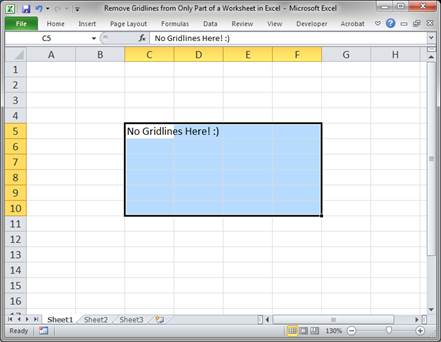
Right-click and select the Format Cells option:
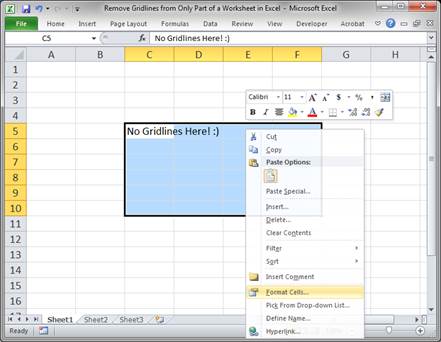
Go to the Fill tab and look under where it says Background Color and select the white tile:
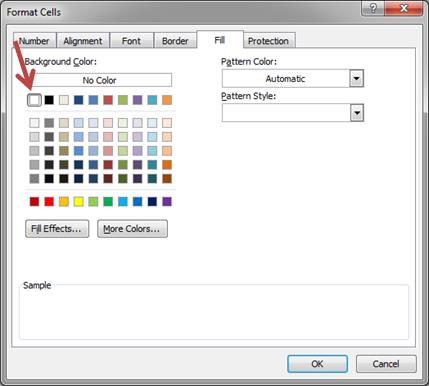
Then, hit the OK button and you will have a section of the spreadsheet that no longer has gridlines!
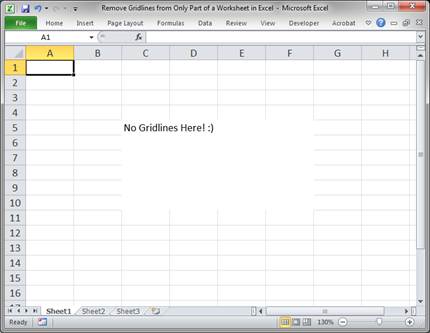
To do this in Excel 2003, follow these steps:
Select the desired cells and go to Format > Cells... > Patterns > Color and then check the white box and hit OK.
I hope this tutorial was helpful!
You can download the Excel file used in this tutorial either below or from the menu on the right.
Question? Ask it in our Excel Forum
Tutorial: In Excel you can select parts of a worksheet to print while ignoring all of the other data...
Tutorial: How to get the name of a worksheet in Excel using VBA and Macros and also how to store tha...
Tutorial: How to get the decimal part of a number without any rounding in Excel. This tip allows yo...
Macro: This Excel macro removes all filtering from a worksheet in Excel. This allows you to compl...
Tutorial: How to change the name of a chart in Excel. This allows you to use a more intuitive char...
Tutorial: How to reset all Form Controls on a worksheet in Excel with the click of a button or two ...


