Subscribe for Weekly Tutorials
BONUS: subscribe now to download our Top Tutorials Ebook!
Activate or Navigate to a Worksheet using Macros VBA in Excel
Make a particular worksheet visible using a macro in Excel.
This is called activating a worksheet and is rather easy to do.
Sections:
Activate Worksheet by Index Number
Activate Worksheet by Name
Let's navigate to, activate, the worksheet called "Sheet2".
Worksheets("Sheet2").Activate
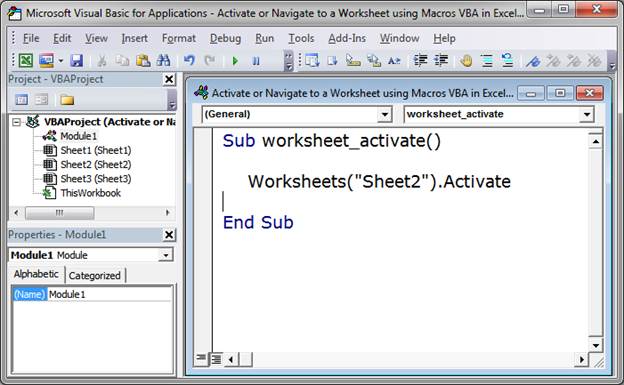
Worksheets("Shee2") is how we reference the sheet to which we want to navigate.
Sheet2 is the name of the sheet to which we want to navigate. Make sure to surround it with double quotation marks.
Activate is what actually takes the user to that worksheet.
Putting it all together, we get: Worksheets("Sheet2").Activate
It's as simple as that.
Activate Worksheet by Index Number
This time, let's navigate to the second worksheet using its index number.
All we do is to replace "Sheet2" from the last example with 2.
Worksheets(2).Activate
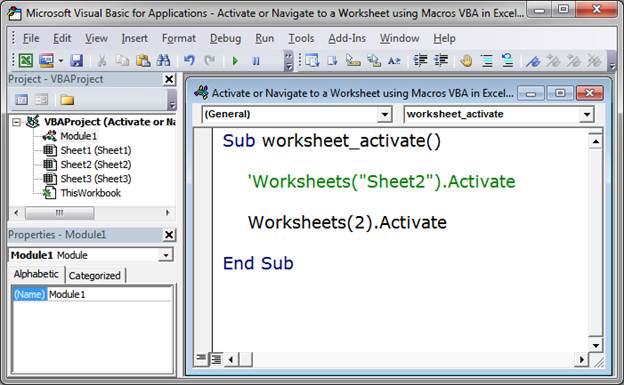
2 is the index number of the desired worksheet and Activate is what takes us to the desired worksheet.
This example can be confusing if you are not used to using index numbers, but index numbers are really helpful when you have to do something like loop through all of the worksheets in the workbook.
Notes
Basically, just reference the desired worksheet, however you want, and then type .Activate after it.
You should not use the Activate feature to navigate to a worksheet so that you can get data from it or put data into it. This is very bad Macro/VBA design and it will make your life hell later on. To get data from separate worksheets, read this tutorial: Select Data from Separate Worksheets with Macros VBA in Excel.
This feature should be used when you want the user to end up on a specific worksheet.
Make sure to download the sample file attached to this tutorial so that you can see this macro in Excel and work with it.



