Sort Data Alphabetically or Numerically in Excel 2007 and Later
This Excel tip shows you how to Sort Data Alphabetically and Numerically in Excel 2007. This is a great feature to use when analyzing and organizing large sets of data and it can help to make sense out of all of that data.
The sort feature in Excel allows you to very quickly sort any data set alphabetically and also numerically. That means A-Z, Z-A, 1-10, and 10-1. Basically, this is sorting data forwards and backwards.
Steps to Sort Data Alphabetically or Numerically in Excel 2007:
- Select a cell within the data set which you would like to sort.
- Go to the Data tab in the ribbon menu.
- Sort & Filter box.
- Click "AZ" to put the list or data set in alphabetical order or in numerical ascending order so that the lowest values are at the top.
- OR Click "ZA" to put the list or data set in reverse alphabetical order or in numerical descending order so that the highest values are at the top of the list.
Note: You may or may not have headers for your data. Excel doesn't care if you have headers but it will try to determine on its own whether or not your data does contain headers. Also, this method is a very quick way to sort your data alphabetically or numerically. If you need to you can perform more advanced sorting methods in Excel by clicking the button to the right of the two small sort buttons in the ribbon menu.
Location of Sort on the Excel 2007 Ribbon Menu:
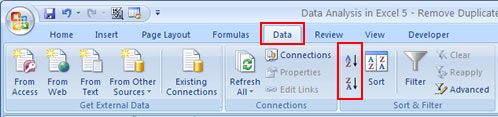
Excel Worksheet Before Sort:
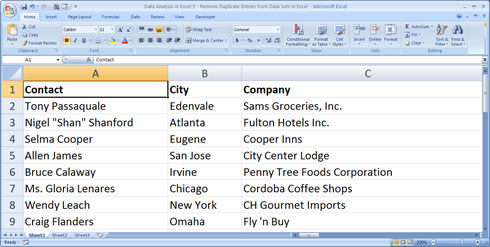
Excel Worksheet Before Sort:
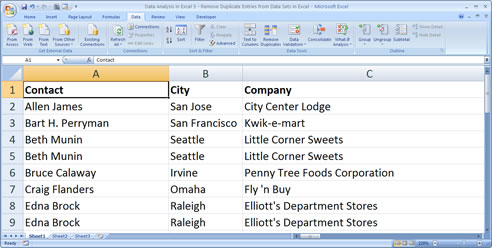
Question? Ask it in our Excel Forum
Tutorial: In Excel 2007 and later you can quickly remove the gridlines that appear within the Excel ...
Tutorial: How to sort columns of data in Excel. This is the same as sorting left to right. This wi...
Tutorial: I will show you 3 ways to remove the blanks from a Data Validation dropdown menu in Excel...
Tutorial: How to prevent errors from appearing in formulas in Excel. This is especially helpful for...
Tutorial: I'll show you how to make formulas and functions that automatically update when more data...
Tutorial: Tutorial showing you how to make a user enable macros in a workbook in order to view the w...


