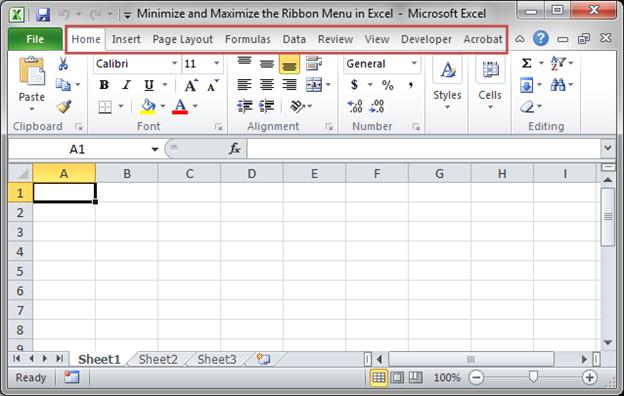Minimize or Maximize the Ribbon Menu in Excel
This is a simple way to get more space in Excel, reduce clutter, and streamline the interface by minimizing the big Ribbon Menu.
Here is the regular interface:
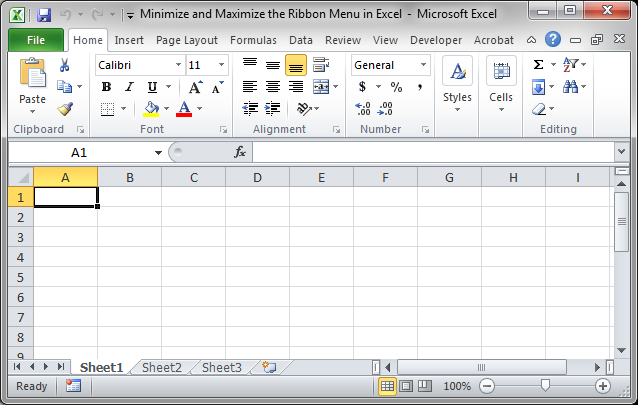
Here is the minimized Ribbon Menu interface:
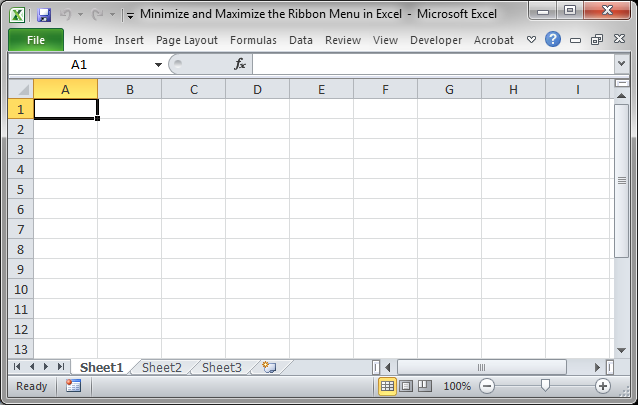
How to Minimize the Ribbon Menu in Excel
- Double-Click anywhere on the titles of the Ribbon Menu
That's it!
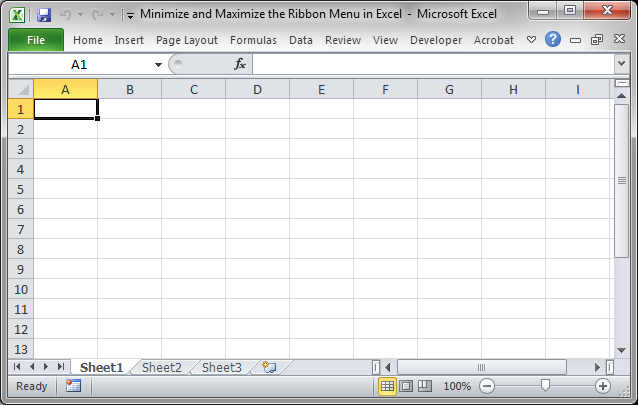
Now, if you ever want to access the Menu, you simply click one of the Titles and that menu will appear over the Excel worksheet instead of pushing it down.
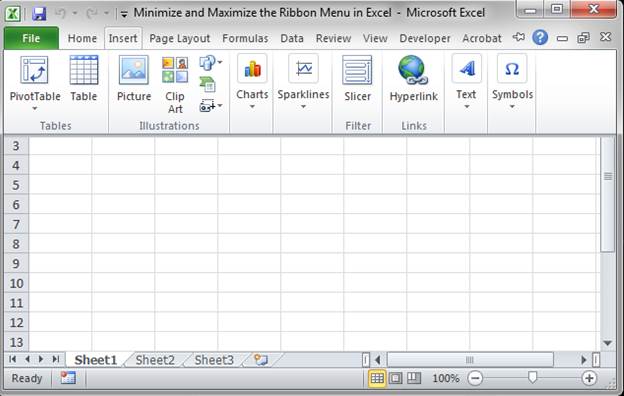
How to Maximize the Ribbon Menu
- Double-click the titles once more and the Ribbon Menu comes back.
It's as simple as that.
Alternative Method to Hiding/Showing the Menu
Right-click over the titles of the menu and select the Minimize the Ribbon option.
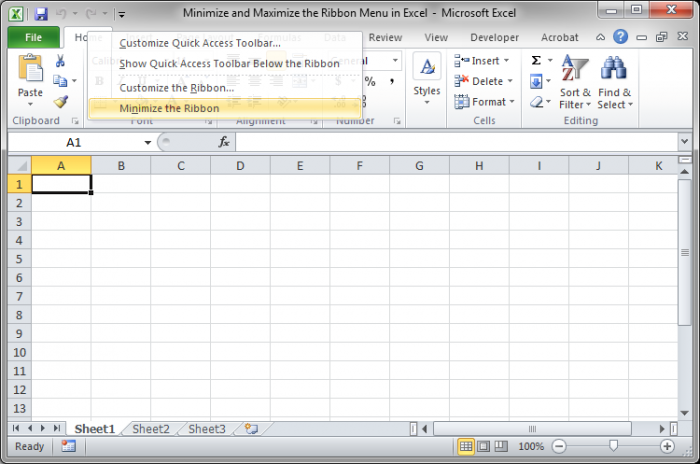
To make it full-size again, right-click over the titles of the menu and select the Minimize the Ribbon option again.
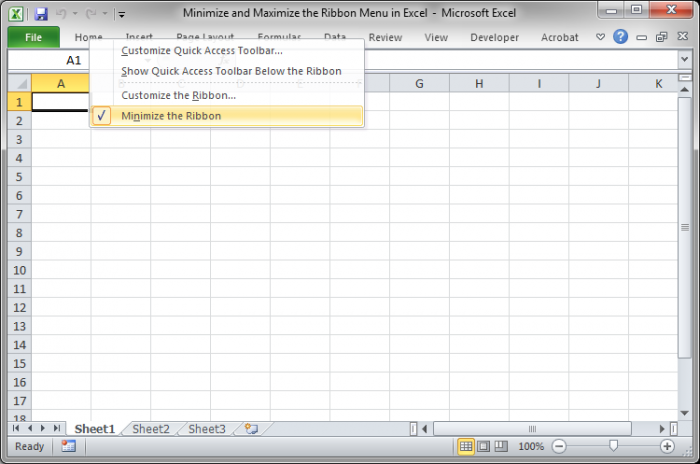
This is a simple but useful way to get more space in Excel and to make the worksheet appear less cluttered and easier to read and understand.
You can also follow the tutorial to completely hide the ribbon menu if you don't want to see even the titles of the menu.
Question? Ask it in our Excel Forum
Tutorial: Updated Version: Hide the Entire Excel Interface - Ribbon Menu, Quick Access Toolbar, Sta...
Tutorial: Quickly copy all or parts of a single worksheet - data, formatting, or both - to multiple...
Tutorial: This trick allows you to easily perform a nice visual analysis of data in Excel without m...
Macro: This free Excel macro displays the print window or dialog box in Excel. This is the s...
Tutorial: How to enable the Analysis ToolPak in Excel. This is an add-in program that comes with Exc...
Macro: This free Excel macro will print the current active worksheet in Excel. This means th...