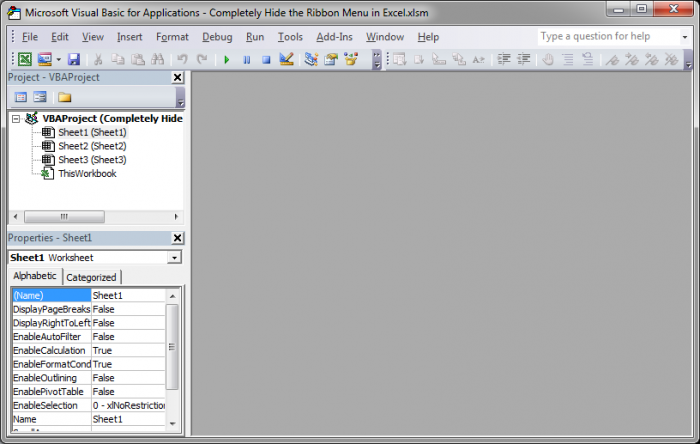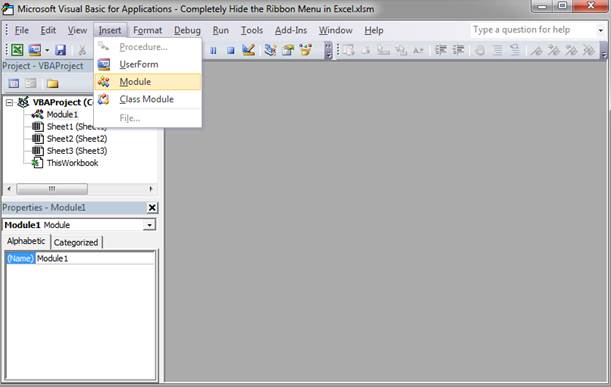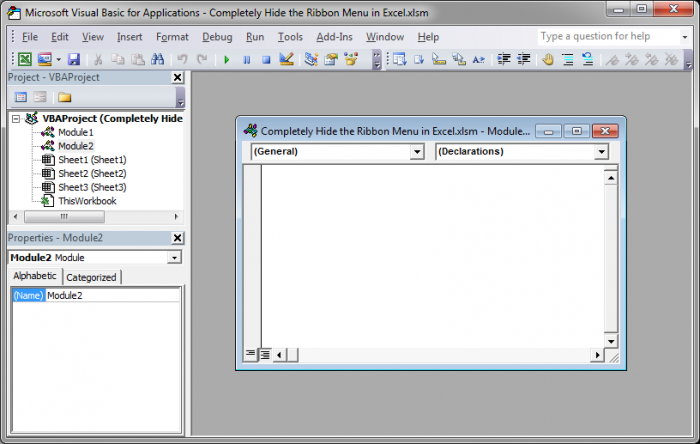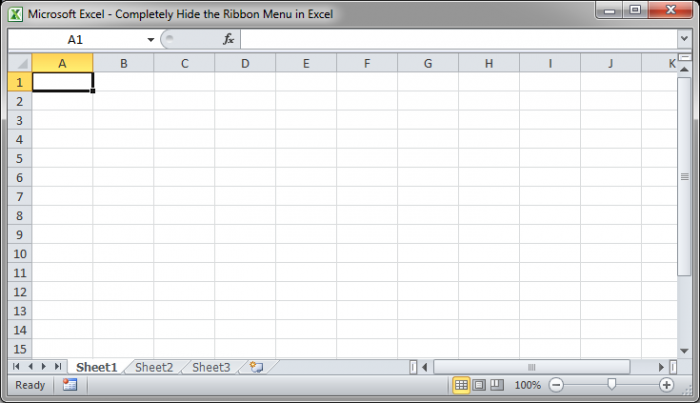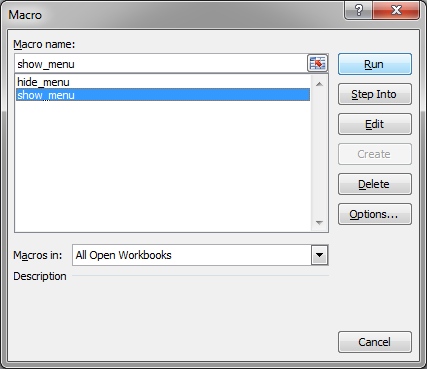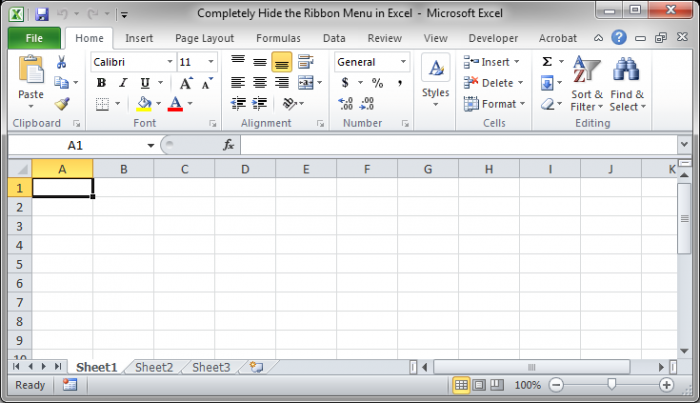Completely Hide the Ribbon Menu in Excel
Updated Version: Hide the Entire Excel Interface - Ribbon Menu, Quick Access Toolbar, Status Bar, and More
I'll show you how to completely remove the entire Ribbon Menu from Excel.
This will allow you to have a streamlined Excel interface and to prevent users from accessing any menu in Excel. As well, this method will hide the quick access toolbar and the Office or File buttons (depending on your version of Excel).
Here is the normal Excel interface:
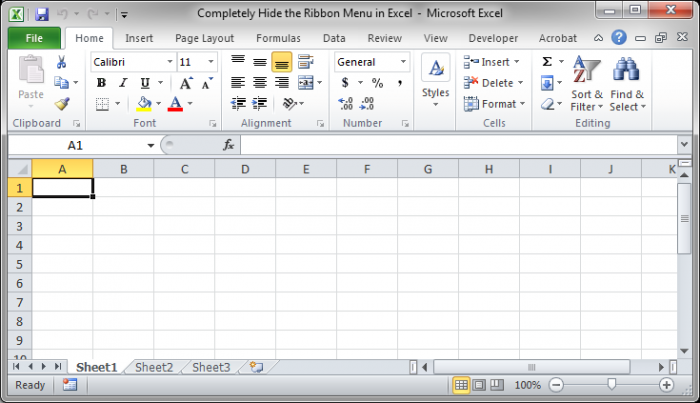
Here is what we want:
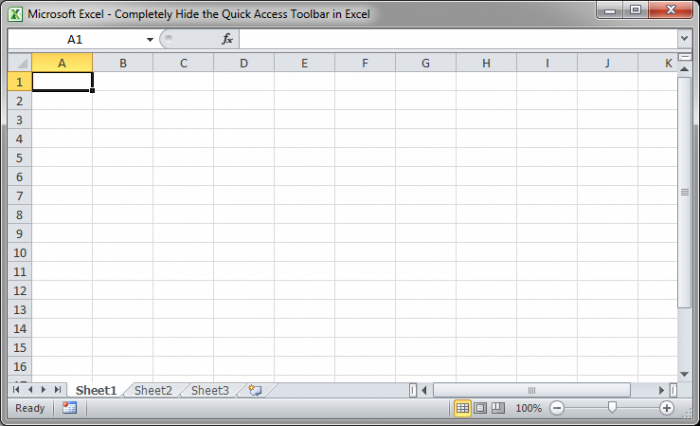
Steps to Remove the Ribbon Menu:
- Hit Alt + F11 on the keyboard. This brings up the VBA window:
- Go to Insert > Module
- Copy and Paste this into the white area:
Sub hide_menu()Application.ExecuteExcel4Macro "show.toolbar(""Ribbon"",False)"End Sub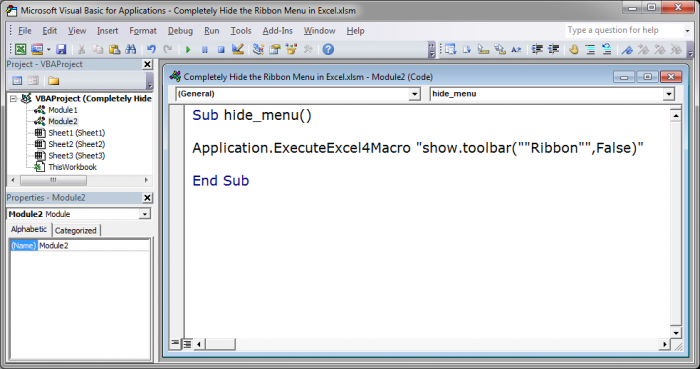
- Hit Alt + F11 to go back to the Excel window. Then hit Alt + F8 to be able to run the macro. A window will open and you select the hide_menu macro and hit the Run button.
- Now the menu is gone:
How to Show the Hidden Ribbon Menu
Follow the same steps above and put the following piece of code below the one in the previous steps.
- Hit Alt + F11.
- Add the following code below the other code:
Sub show_menu()Application.ExecuteExcel4Macro "show.toolbar(""Ribbon"",True)"End Sub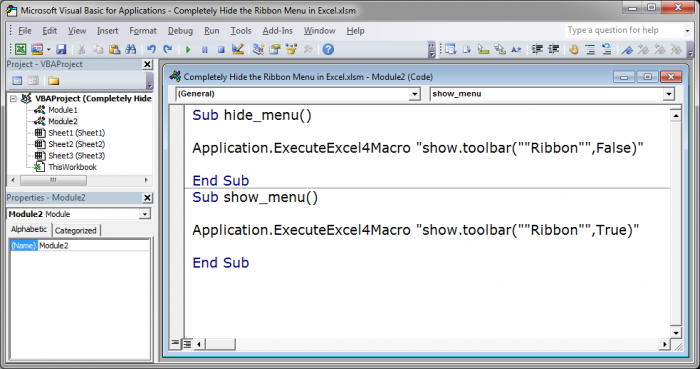
- Now, go back to the Excel window and you can hit Alt + F8 to select and run the macro to show the menu:
- Now the menu is back:
There is no other way to completely remove the Ribbon menu in Excel. You can minimize the ribbon menu but you cannot completely hide it without using VBA Macro code.
Make sure to download the accompanying workbook so you can see the macros in action. Buttons have been created in the workbook to make it easier to see the result of these macros.
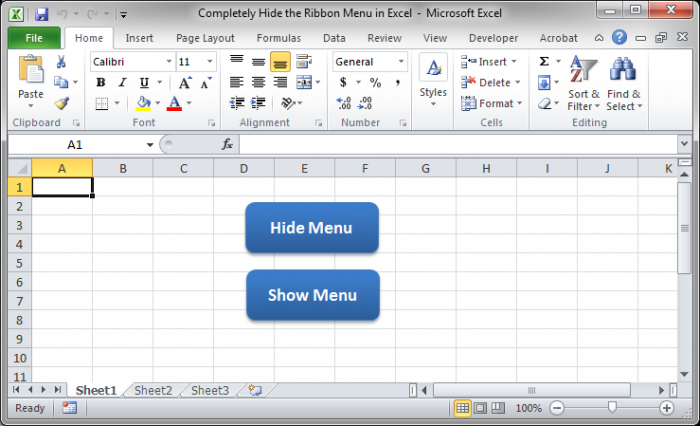
Question? Ask it in our Excel Forum
Tutorial: This is a simple way to get more space in Excel, reduce clutter, and streamline the inte...
Tutorial: How to make a user input form in Excel and have the data stored on another worksheet at th...
Tutorial: I'm going to show you how to remove almost every interface from Excel and streamline the...
Tutorial: I'll show you how to completely remove the entire Quick Access Toolbar from Excel. Th...
Tutorial: How to hide every single part of the Excel interface with the click of a button! This all...
Tutorial: This trick allows you to easily perform a nice visual analysis of data in Excel without m...