Prevent Charts from Printing in Excel
This is how you prevent a chart from appearing when you print from Excel.
This is a great feature when you want to hide a chart to better showcase data or for any other reason.
Here is our sample spreadsheet (download it from the side-menu to follow along):
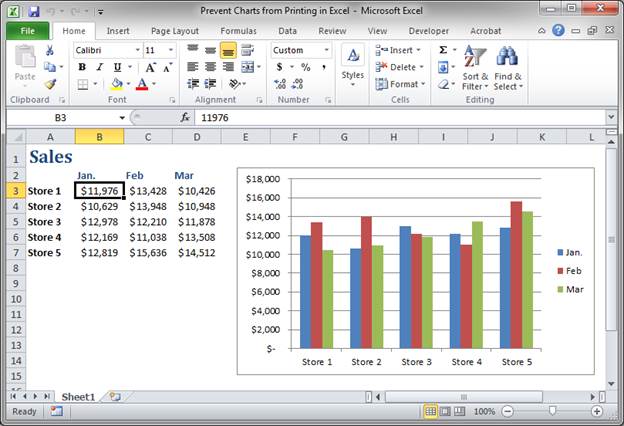
Steps to Prevent a Chart from Printing in Excel
- Right-click the side of the chart and click Format Chart Area:
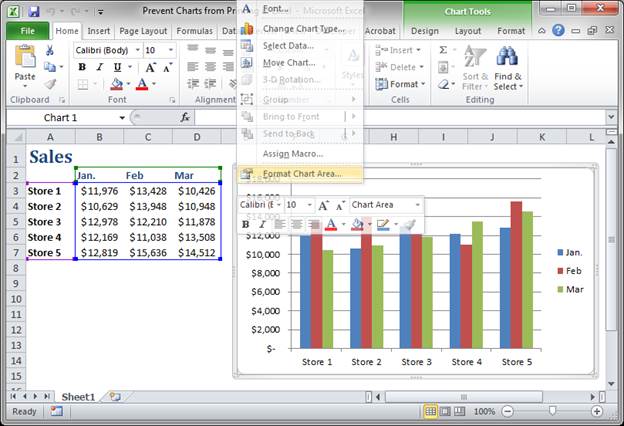
- Go to the Properties section and un-check the option that says Print object
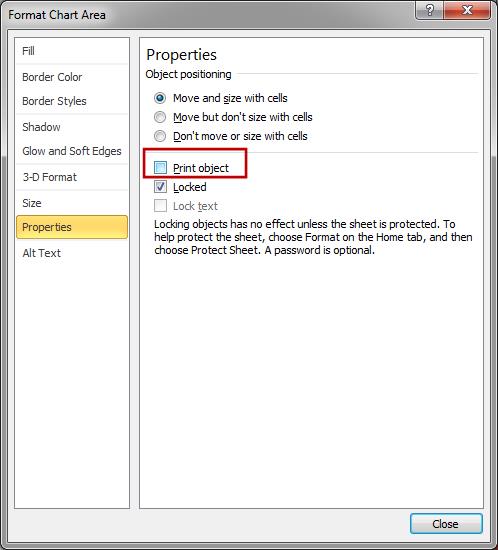
- View the worksheet in Print Preview mode to make sure the chart will not be printed.
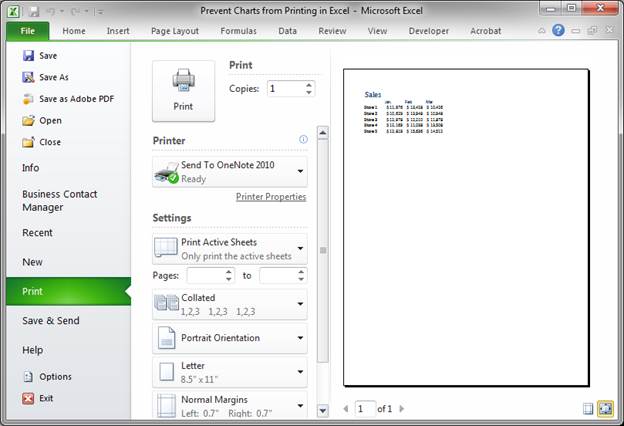
If you want to get the chart back, just follow the above steps but check the box next to Print object instead of un-checking it.
You can always test if the chart will be printed or not by going into the print preview mode.
Here is what our document would look like when printed if the chart was included:
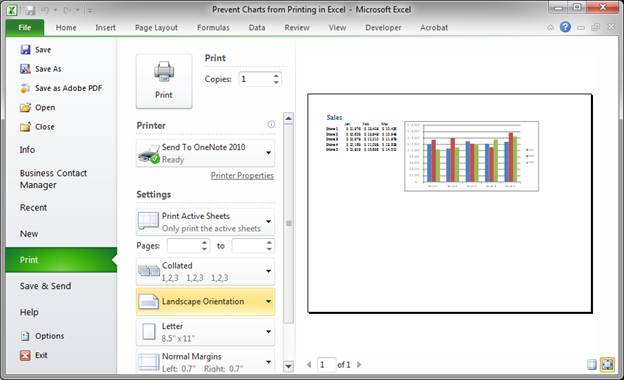
You can format the resulting page however you want, but, now you know how to prevent a chart from appearing in the printed output from Excel.
Note: this feature also works with any shape or image in Excel.
Question? Ask it in our Excel Forum
Tutorial: How to prevent errors from appearing in formulas in Excel. This is especially helpful for...
Macro: This free Excel macro illustrates all of the possible parameters and arguments that yo...
Tutorial: This tip shows you how to fit more Excel data onto a page for printing. This does not chan...
Macro: Display the actual link or email address from links within Excel with this UDF. This user ...
Macro: Output all text from a cell comment, including comment author, with this UDF in Excel. Thi...
Tutorial: How to quickly and easily remove all HTML from data copied into Excel. This tutorial inclu...


