How to View the Selection Pane in Excel When there are No Visible Objects
The Selection Pane is a very useful tool in Excel that allows you to view all of the objects, shapes, charts, pictures, etc. in an worksheet. It is really easy to get there when one of these items is visible: click the item, click the Format tab that appears, then click Selection Pane.
When no objects are visible, you can still get to the Selection Pane.
Go to:
Home Tab > Find & Select > Selection Pane
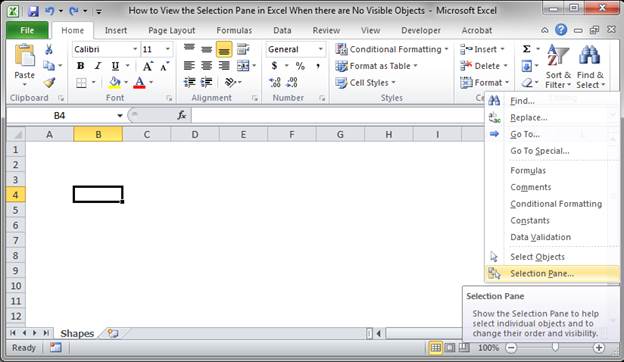
Page Layout Tab > Selection Pane
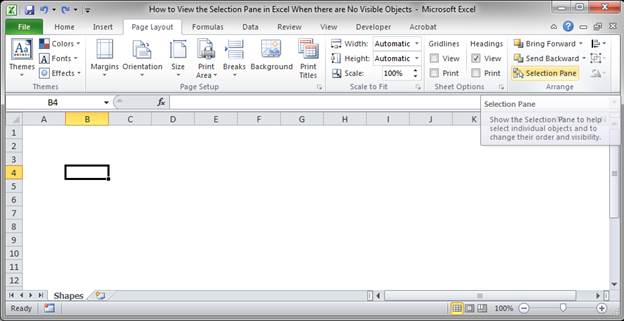
Once the Selection Pane is there, you can then hide or show or select all objects as needed.
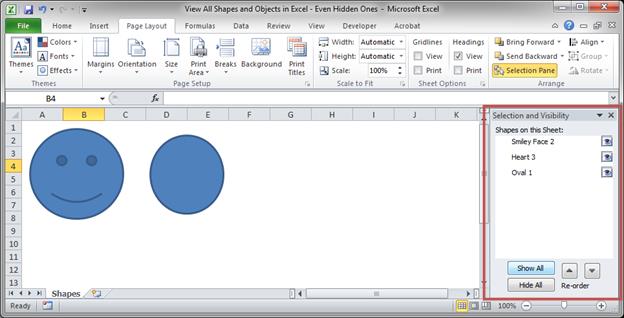
I hope this tutorial helped! Dont forget to share it with your friends! :)
Question? Ask it in our Excel Forum
Similar Content on TeachExcel
Save Hours with the Selection Pane in Excel
Tutorial: How to quickly work on shapes in Excel using the Selection Pane. This includes quickly pr...
Tutorial: How to quickly work on shapes in Excel using the Selection Pane. This includes quickly pr...
Enable the Analysis ToolPak in Excel
Tutorial: How to enable the Analysis ToolPak in Excel. This is an add-in program that comes with Exc...
Tutorial: How to enable the Analysis ToolPak in Excel. This is an add-in program that comes with Exc...
Minimize or Maximize the Ribbon Menu in Excel
Tutorial: This is a simple way to get more space in Excel, reduce clutter, and streamline the inte...
Tutorial: This is a simple way to get more space in Excel, reduce clutter, and streamline the inte...
How to use the CONVERT Function in Excel
Tutorial: Use the CONVERT function in Excel to switch between measurements, including distance, tem...
Tutorial: Use the CONVERT function in Excel to switch between measurements, including distance, tem...
How to View, Arrange, or Hide All Shapes, Charts, Pictures, Etc. in Excel
Tutorial: In Excel, you can add shapes, images, objects, photos, and all sorts of items to the sprea...
Tutorial: In Excel, you can add shapes, images, objects, photos, and all sorts of items to the sprea...
Quickly See All Cells linked to a Formula or Function in Excel
Tutorial: Ill show you how to see the cells used in a formula/function in Excel and also how to tel...
Tutorial: Ill show you how to see the cells used in a formula/function in Excel and also how to tel...


