Edit Multiple Worksheets at Once in Excel
How to edit multiple worksheets at the same time; this includes adding, editing, deleting, and formatting data.
Steps
Hold down the Ctrl key and click each sheet tab that you want to edit, or hold Shift and click the last tab to edit to select all tabs in the middle.
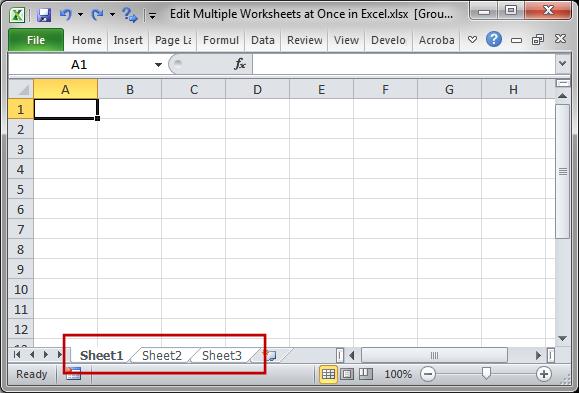
Start working:
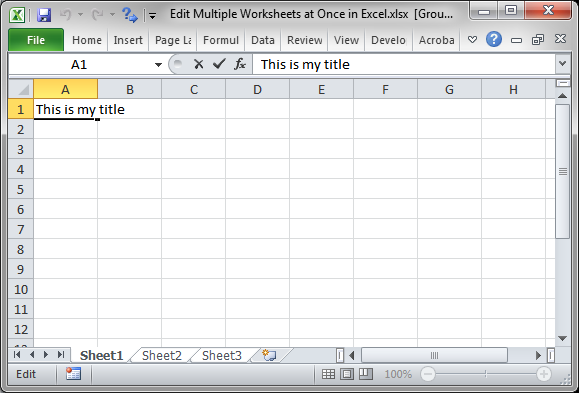
Once you hit Enter or navigate to any other tab, you will see that what you did was copied to all selected worksheets.
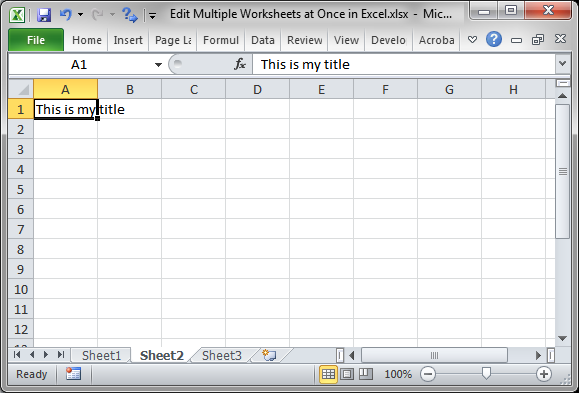
This also works for formatting.
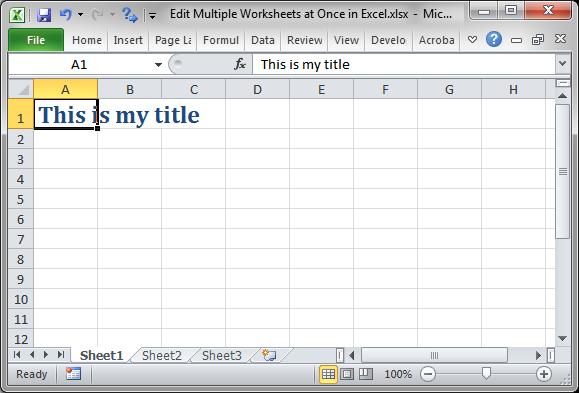
Notes
Be careful when using this feature! If there is data in the worksheets that are selected, it can be overwritten and Excel will not give you a warning about this. As such, you should only do this with worksheets that are formatted exactly the same or that start out empty, like in my example.
To deselect the tabs, click any tab when all are selected or click a non-selected tab.
Download the sample file for this tutorial if you'd like to work with the above example in Excel.
Question? Ask it in our Excel Forum
Macro: This Excel macro allows you to filter a data set on multiple columns and criteria at once....
Tutorial: Have one simple formula that will reference the same cell or range of cells on multiple w...
Tutorial: How to print all worksheets at once from Excel. This saves you the time of having to go to...
Tutorial: View different sections of the same worksheet when the sections are far apart. This all...
Tutorial: How to quickly resize multiple columns and rows at once in Excel. This avoids having to...
Tutorial: How to view all of the formulas at once in Excel so that you can troubleshoot the spreadsh...


