Stop Excel from Changing Numbers to Dates or Anything Else
How to stop Excel from automatically changing numbers into anything other than what you typed, such as changing a fraction into a date when you enter it into a cell.
Apostrophe Method
Using the apostrophe is the preferred way to keep numbers looking the same after you enter them, at least as far as I am concerned. This way, if someone changes the formatting back to General and goes to edit a cell, it will still look the same way instead of being auto-formatted.
Type an apostrophe in the cell:
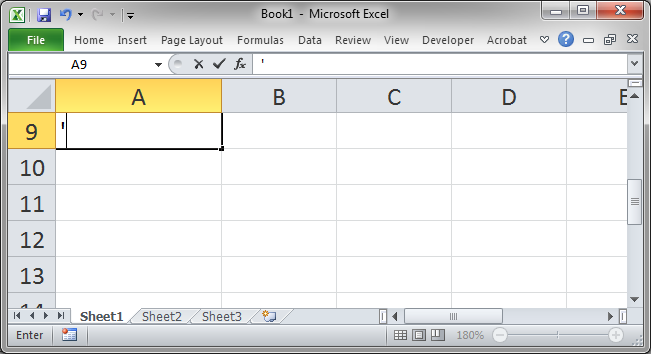
Then type the number and press Enter:
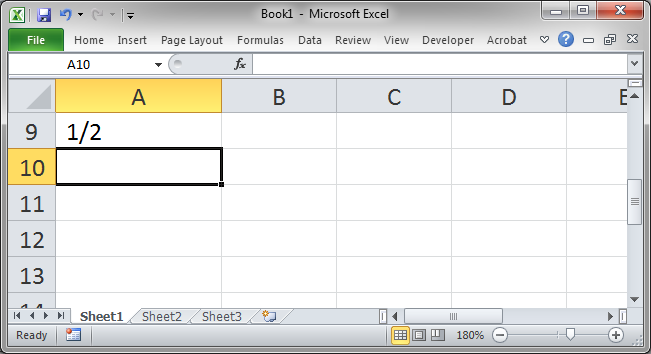
Notice that the apostrophe does not appear in the cell after we press Enter; however, if we go to edit the cell, you can see that it is still there:
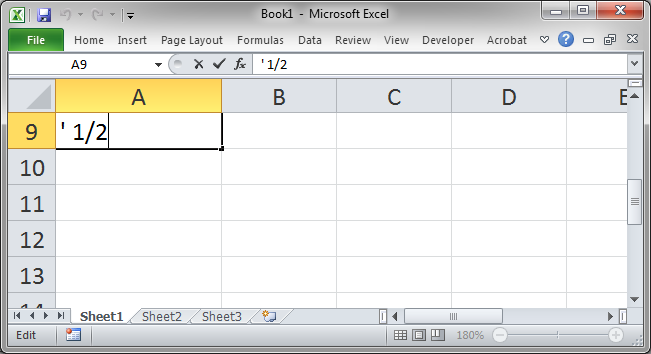
Here is a sample list:
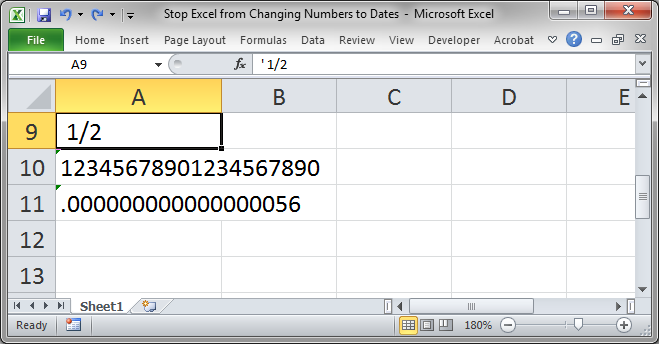
If we entered them without an apostrophe, they would have looked like this:
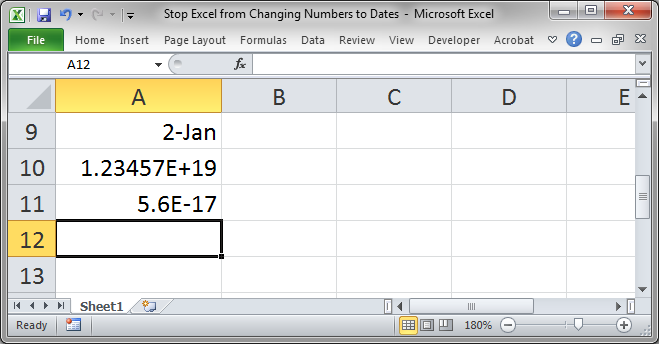
Using this method, we will also still be able to use MATCH and VLOOKUP with the numbers as Excel will ignore the apostrophe.
Format as Text Method
If you know that you will be entering a list of numbers, simply format the cells as Text before you go to enter the data. This way, everything will look exactly the same as how you typed it.
Select the desired cells > go to the Home tab and click the drop down menu in the Number box and select Text:
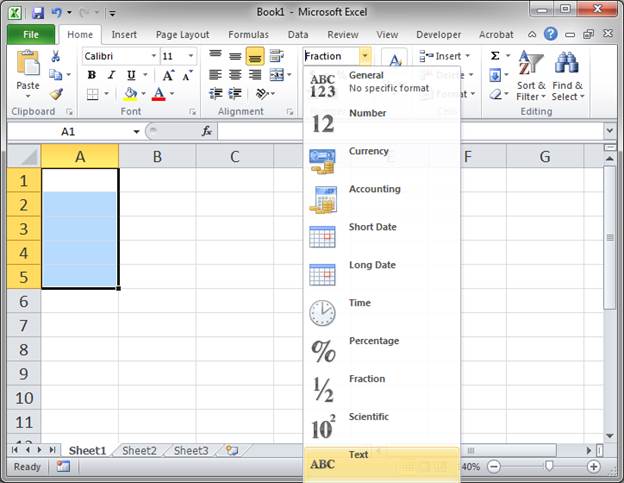
Enter what you want:
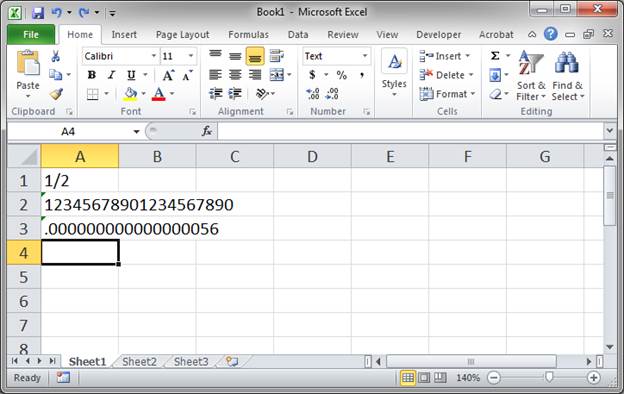
If we just entered the numbers regularly, we would have gotten this:
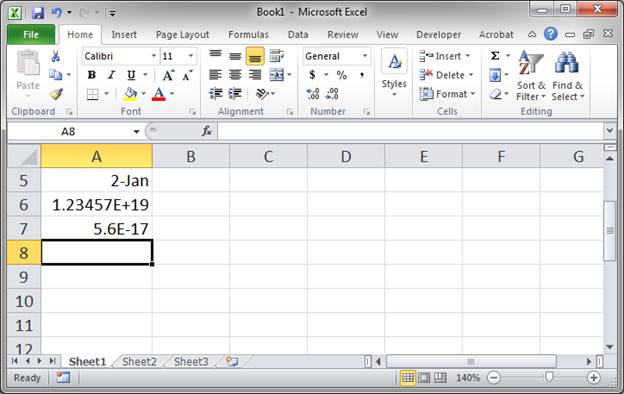
Notes
Both methods will work. I prefer to use the apostrophe method since it's harder for a user down the line to mess it up.
Make sure to download the sample workbook that accompanies this tutorial so you can better see how this works in Excel.
Question? Ask it in our Excel Forum
Macro: This macro will change the formulas in cells to absolute or relative. It allows you to cha...
Tutorial: Prevent Excel from changing data that you import, including long numbers, text that looks...
Tutorial: Tutorial showing you how to make a user enable macros in a workbook in order to view the w...
Tutorial: How to delete duplicate values from a data set in all versions of Excel. This includes Ex...
Tutorial: Two simple ways to stop Tables from auto-filling formulas in new columns. Auto-filling fo...
Tutorial: Perform lookups on numbers with partial matches. For instance, find the first number that...


