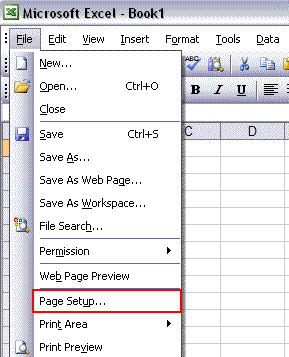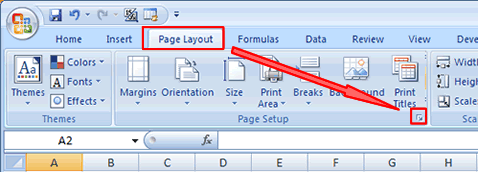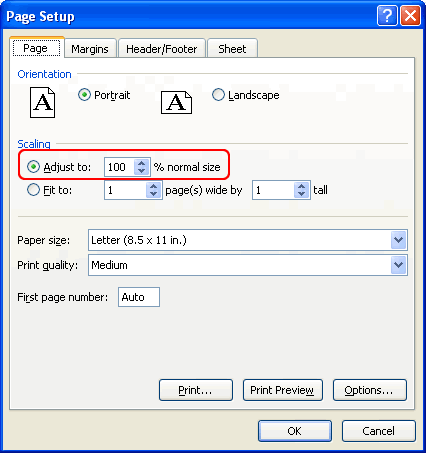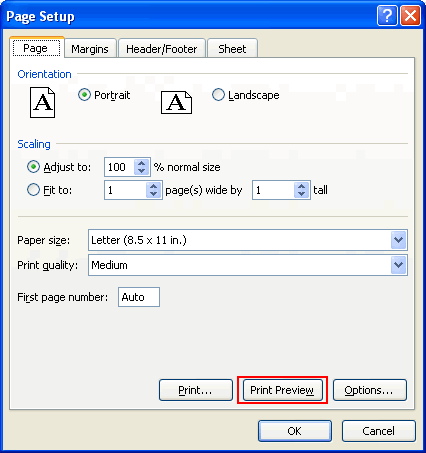Scale Data for Printing in Excel - Fit more onto a Printed Page
This tip shows you how to fit more Excel data onto a page for printing. This does not change the size, shape, or look of the data in the actual Excel spreadsheet. In other words, the spreadsheet will look exactly the same as before in Excel, but it will be smaller when it is printed. This effectively allows you to shrink the Excel data on the printed page.
This is a very useful feature to use when you are trying to format your Excel workbooks for printing and want a certain amount of information to appear on a printed page.
Steps to fit more data onto a printed page in Excel:
- Open the "Page Setup" window in Excel.
- Excel 2003 (or Earlier): File > Page Setup
- Excel 2007: Page Layout tab > Page Setup box > button in bottom right-hand corner of the box.
- Page tab.
- Scaling section - Select "Adjust to:."
- Change the percentage box from 100% higher or lower in order to better fit the data onto the printed page.
- Click the "Print Preview" button at the bottom of the window.
- Verify that the page looks like you need it to and either close the Print Preview window or go back to step 4 to adjust the scaling.
Steps to scale workbooks for printing in Excel in pictures:
- Excel 2003 (or Earlier)
- Excel 2007 (or Earlier)
- Page Setup Window
- Page Setup > Print Preview