Remove Personal Information from Excel Files
How to remove all personally identifiable information from an Excel file.
When a file is created in Excel, it automatically stores data about you and your computer setup as well as other information related to the creation and management of the document. The worst part is that you may not even know this is happening because the data is not stored in the spreadsheet but in the data for the file itself.
Let's remove all personal data from Excel so we can safely send our files out to anyone.
Steps to Remove Personal Information from Excel Workbooks
- Go to the File menu (Office button in Excel 2007) and select the Info section from the left side:
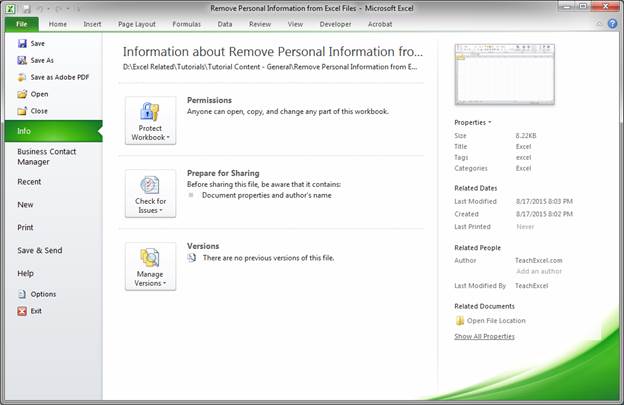
- Click the Check for Issues button and then Inspect Document:
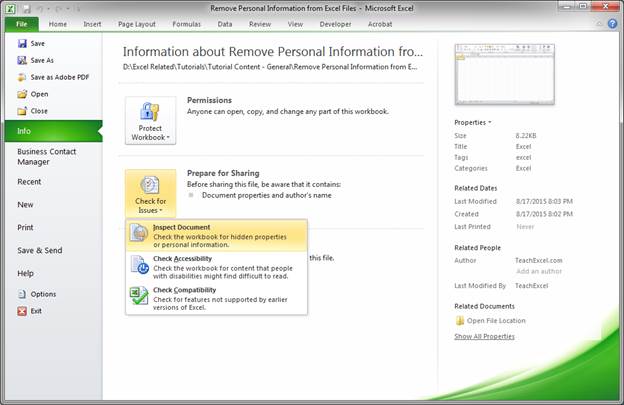
- A window will open. Make sure that all of the options in it are checked and then hit the Inspect button:
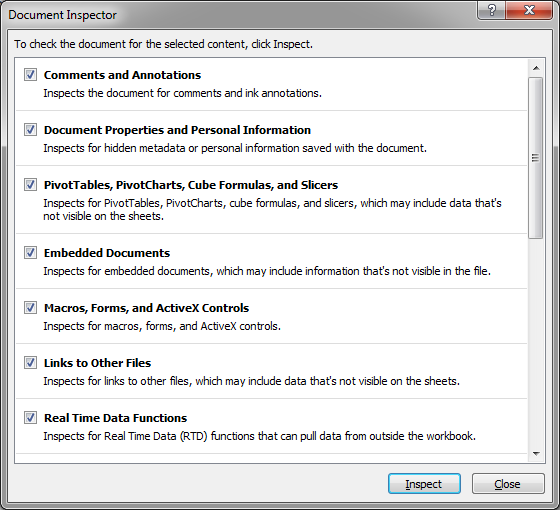
- The next window will tell you what kind of data was found in your document and then allow you to remove that data:
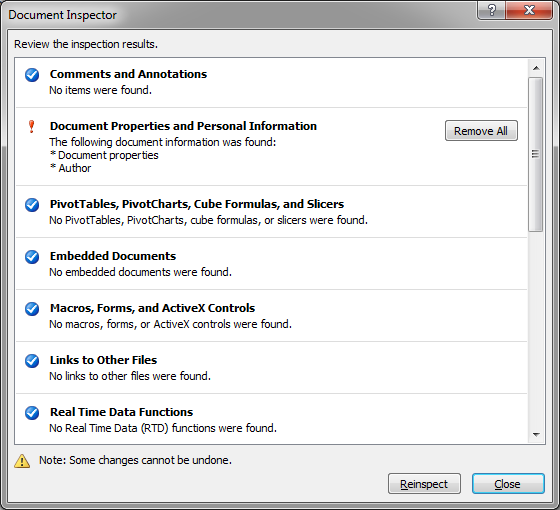
- In my case, I am using a blank file, but there is still some data associated with it that I might want to remove. As such, I click the Remove All button next to where it says Document Properties and Personal Information.
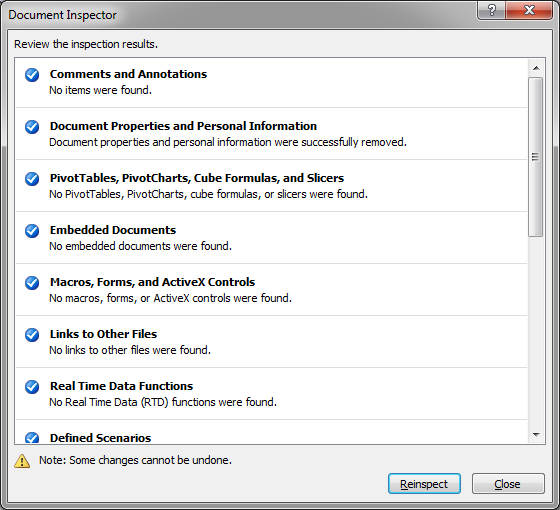
- If you want to make sure nothing else is in the file now, hit the Reinspect button and run the check again and then hit Close.
Now, if I look to the right of the File menu screen again I can see that the Properties, Author, and Last Modified By information was removed.
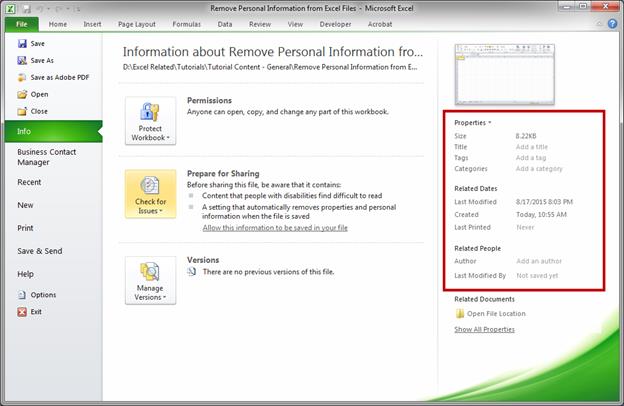
Notes
This will not remove any personal information that has been stored inside of cells in a spreadsheet in Excel. This method only removes the hidden personal information that is stored in the data for the file itself (it's not actually hidden but it's not visible in the normal worksheet interface).
If you download the accompanying workbook, you will see what a "cleaned" file's properties look like.
Question? Ask it in our Excel Forum
Macro: Delete a comment in Excel with this macro. You can permanently remove or delete a specific...
Tutorial: How to quickly and easily remove the hidden space character from Excel, CHAR(160) - this ...
Tutorial: Your guide to making cross-workbook formulas and functions. This includes an overview of p...
Tutorial: How to keep an Excel workbook safe by encrypting it with a password. This will make it so ...
Tutorial: How to delete duplicate values from a data set in all versions of Excel. This includes Ex...
Tutorial: How to quickly and easily remove all HTML from data copied into Excel. This tutorial inclu...


