Quickly See All Cells linked to a Formula or Function in Excel
Ill show you how to see the cells used in a formula/function in Excel and also how to tell which cells are using that particular formula/function.
This is a simple yet very helpful feature in Excel and it allows you to visually represent the relationship between the cells/formulas/functions in the worksheet.
This is actually very easy to do, just select the formula/function for which you want to see the cells it uses or references, and then go to the Formulas tab and click the Trace Precedents button:
Formulas tab > Trace Precedents
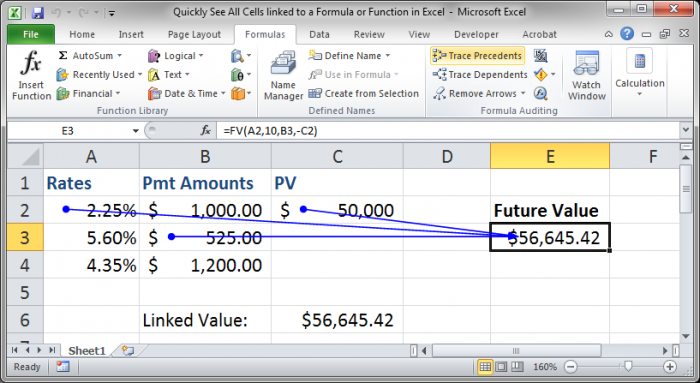
The best part about this feature is that you can now select other cells and go about your work in this worksheet while keeping these arrows visible. This is what makes this different than just double-clicking a formula/function, which also shows the cells used in it.
Now, if you wanted to see if there were any cells that referenced this cell/function/formula, simply select it and then click the Trace Dependents button on the Formulas Tab.
Formulas Tab > Trace Dependents
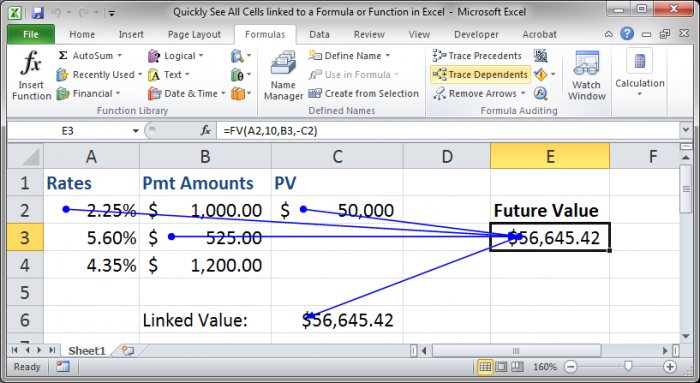
If you want to remove these arrows, simply click the Remove Arrows button or click the arrow next to that button and select which arrows you would like to remove, either the precedent or the dependent ones.
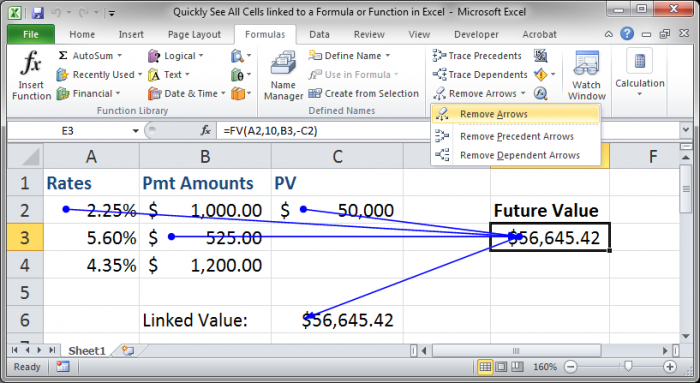
Now we are back where we started.
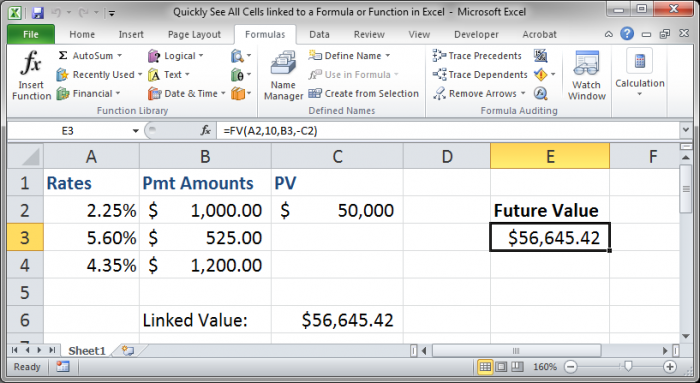
Remember that if you just want a quick view of the cells that are used in a formula or function you just have to double-click the desired cell and you will see a nice representation of the precedent cells in the worksheet.
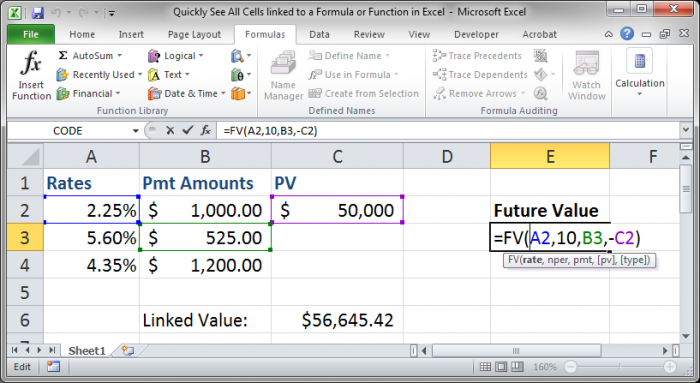
However, this representation of the precedent cells will not stay visible once you have deselected the cell or continued working in the worksheet, and this is why the Trace Precedents and Trace Dependents feature is so useful.
I hope this tutorial was helpful! :)
Question? Ask it in our Excel Forum
Tutorial: Your guide to making cross-workbook formulas and functions. This includes an overview of p...
Tutorial: Here, I'll show you a quick, simple, and effective way to fix formulas and functions in E...
Tutorial: In this tutorial I am going to introduce the idea of Named Cells. A Named Cell is a cell w...
Tutorial: In this tutorial I will cover the basic concepts of Formulas and Functions in Excel. A for...
Macro: Determine if a cell in Excel contains a formula or function with this UDF (user defined fu...
Tutorial: (Video tutorial's page: Compare Values in Excel - Beginner to Advanced) Logical compariso...


