Quickly Move Cells Around a worksheet in Excel Cut/Paste Trick
Moving Cells around a worksheet in Excel is fast an easy. Below I have a table of forenames, surnames and ages. As you can see I have surnames in column D but this would be better off in column B. I need to move the cells in D1:D4 to cells B1:B4.
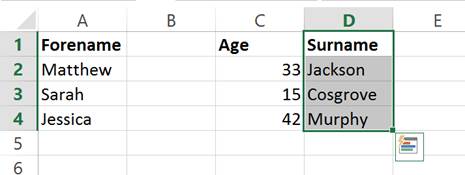
I start by selecting the cells I want to move. (D1:D4) I then move the mouse over the border of my selection. The cursor will change to look like below:
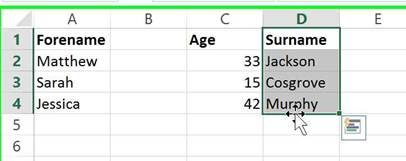
You then left click and drag my selection to where I want to move it.
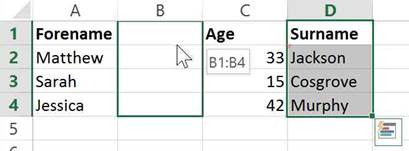
You dont even have to worry about overriding data accidentally as if you move a selection to cells which already contain data, a prompt will appear to ensure you wish to do so. So if I moved my selection to A1:A4, as it contains data, the following pop-up would appear:
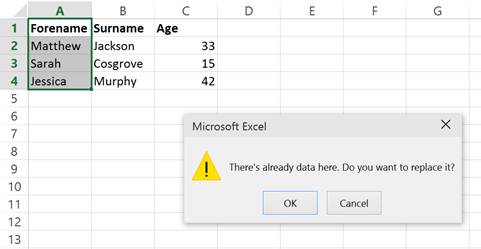
This process is the exact same as right clicking on a selection, choosing cut, right clicking where you want it to go and then clicking paste. However using the method I have shown you is much better! It is quicker and doesnt allow you to mistakenly paste information into cells which have data already.


