Quickly Convert Formulas into Their Output Values in Excel
This tutorial teaches you how to convert a formula or function into its displayed output in Excel.
This is very important and useful when you want to freeze a formula or function so that its output value cannot change.
There is a very simply set of keyboard shortcuts that allows you to do this:
First, select the desired functions/formulas then hit:
Ctrl + C and then Alt + E + S + V and then hit Enter
So, Ctrl + C > Alt + E + S + V > Enter
Do this quickly and it will seamlessly convert all selected formulas/functions to their output value.
All we are really doing is copying the cells then pasting-special their values in place of the functions/formulas.
Here is a sample:
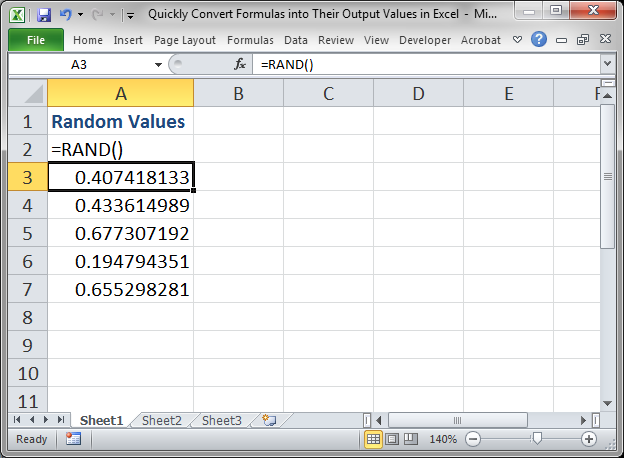
We have the RAND() function here and each time we update the spreadsheet (F9) these values will change:
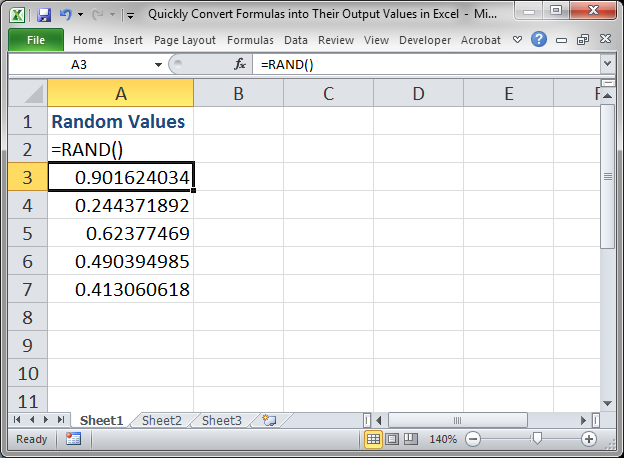
Now, lets make these values hard-coded.
First, select the cells:
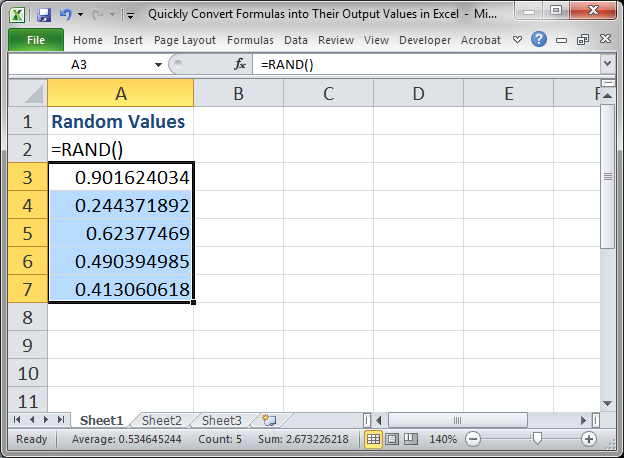
Hit Ctrl + C
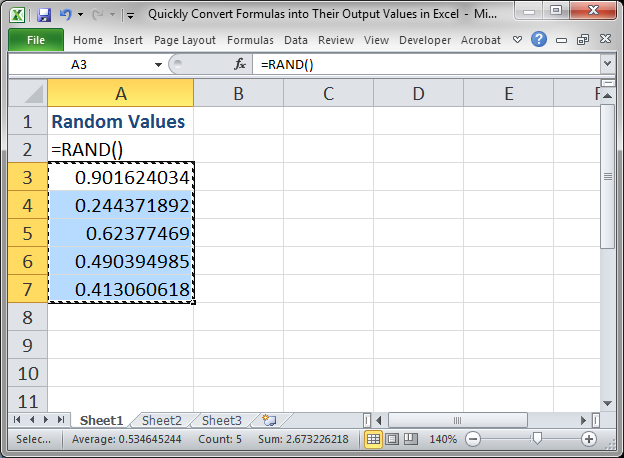
Then hit Alt + E + S + V and you will see this screen:
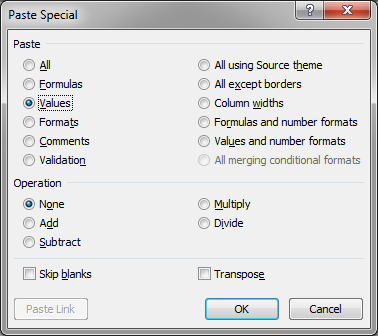
Hit OK and you are done!
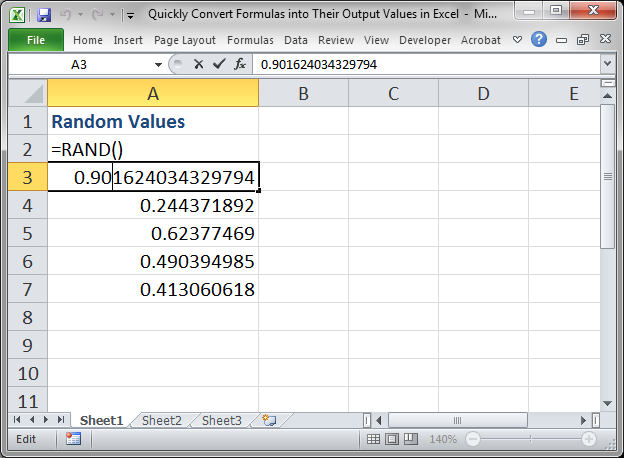
Now you can see that these values are actually numbers instead of the function RAND().
Download the spreadsheet that comes with this tutorial and you can follow the steps listed above.
I hope this helps! :)
Question? Ask it in our Excel Forum
Tutorial: Quickly repeat a value, character, or number within a cell in Excel. This is a neat li...
Tutorial: How to convert numbers into the TRUE and FALSE Boolean values in Excel. This is very impor...
Tutorial: Change an incorrectly formatted/input date into the proper date format for Excel. This tut...
Tutorial: Here, I'll show you a simple technique to quickly and easily compare large lists of duplic...
Tutorial: Quickly create a large list of numbers in Excel using the Fill Command. This will save ...
Tutorial: How to compare text, numbers, and dates in Excel - including case sensitive text comparis...


