Print Gridlines in Excel
I'll teach you how to show gridlines for Excel when you print your files.
This is a neat little feature that will allow you to have a printed version of your Excel file that looks more like what you will see on your computer without having to manually create borders.
Here is our sample worksheet:
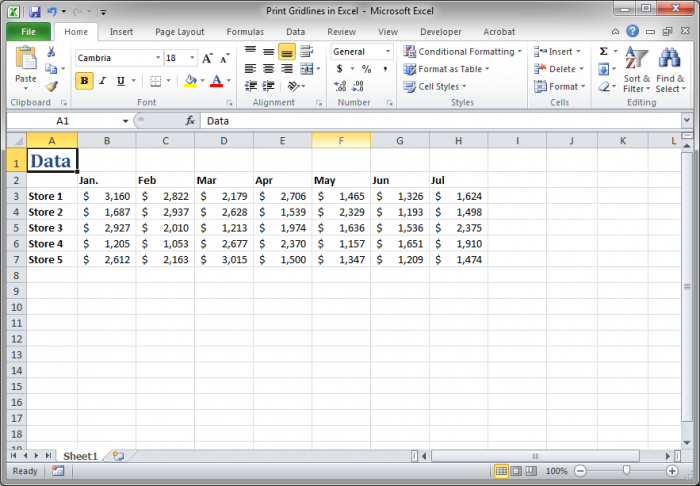
When we go to print preview it will look like this:
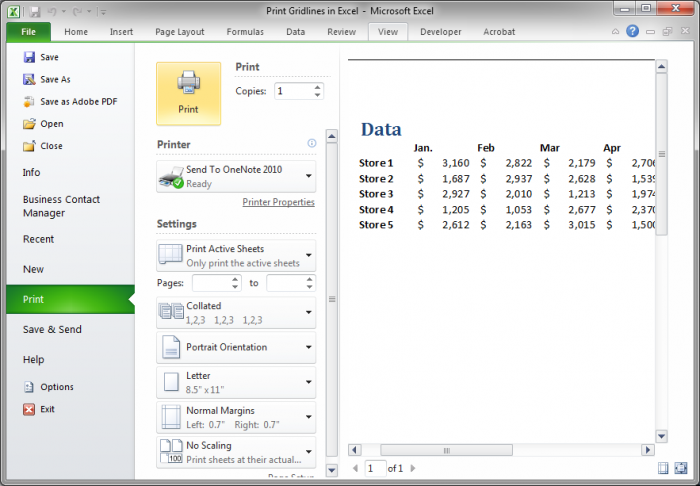
You can see on the right side of the image that there are no gridlines or borders of any sort.
Steps to Print Gridlines in Excel
- Go to the Page Layout tab and check the option Print inside the Sheet Options box on the right of the Ribbon menu:
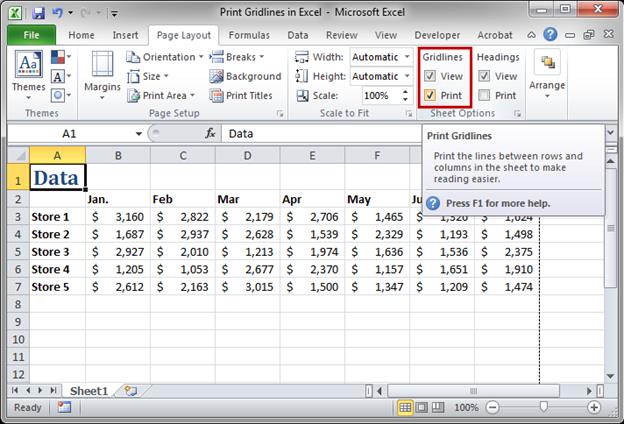
- Hit Ctrl + P to print the document as usual, but this time the gridlines will appear.
Final result as viewed in the print preview:
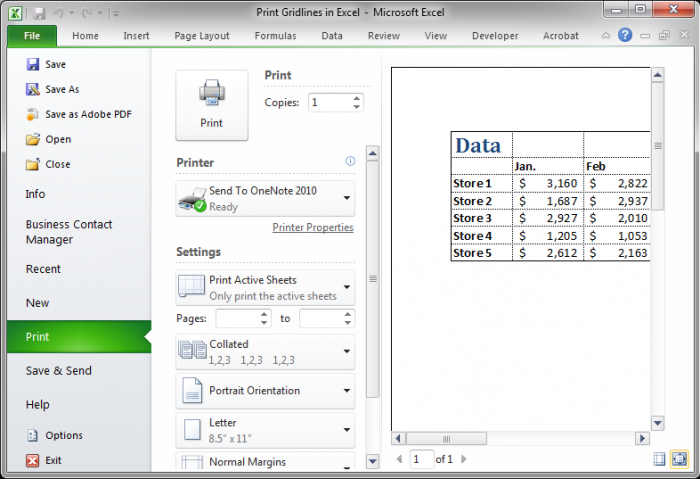
And here is a screenshot of the full page:
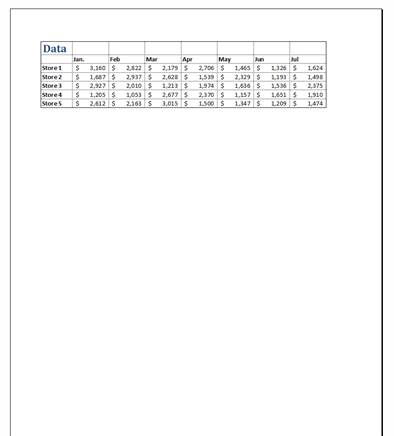
This is a simple thing to do and, depending on your data set, it can help with the readability of the document.
Note that the gridlines only appear where you have data; Excel won't print an entire page in grid format by default if there is not data to show with it.
Question? Ask it in our Excel Forum
Tutorial: In Excel 2007 and later you can quickly remove the gridlines that appear within the Excel ...
Macro: This free Excel macro displays the print window or dialog box in Excel. This is the s...
Tutorial: In Excel you can select parts of a worksheet to print while ignoring all of the other data...
Macro: This free Excel macro illustrates all of the possible parameters and arguments that yo...
Tutorial: This tip shows you how to fit more Excel data onto a page for printing. This does not chan...
Tutorial: How to print pages in Excel with different headers for odd and even pages. Steps Go to the...


