NOT Function - Change False to True and True to False in Excel
Change True to False and False to True with this simple function in Excel.
To do this, we use the NOT function.
Syntax
=NOT(logical)
| Argument | Description |
|---|---|
|
Logical |
The value that should have its result reversed. Input TRUE and it becomes FALSE and FALSE and it becomes TRUE. You can put a cell reference, an actual value, or a logical function in for this argument. |
Example
The NOT function is a logical function in Excel that simply changes the output of other logical functions.
Remember that a logical function is any function that evaluates to either True or False.
For this example, I will use a basic list of values in order to make things simple.
Let's say that we want to have a list of data where each cell in a row evaluates to False; if each row is False, then we are happy and want to output a positive result "True" in another cell.
Here is our sample data:
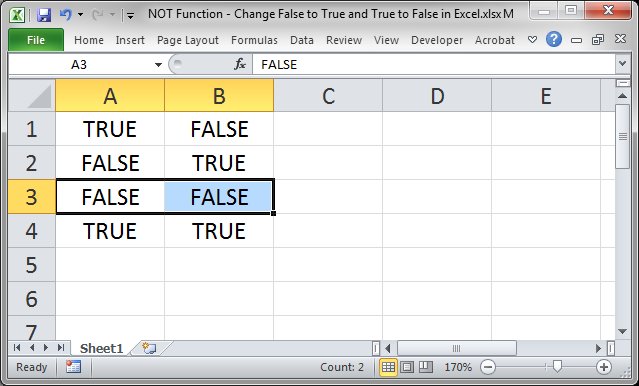
The highlighted row is the only one that we want to recognize and we want to do this by outputting TRUE in column C row 3.
The first step is to create an OR function that checks column A and B. This function will check if the value in column A OR column B is True.
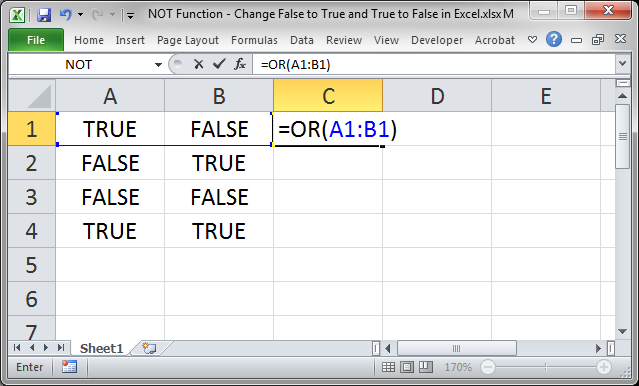
Copy the function down and we get this:
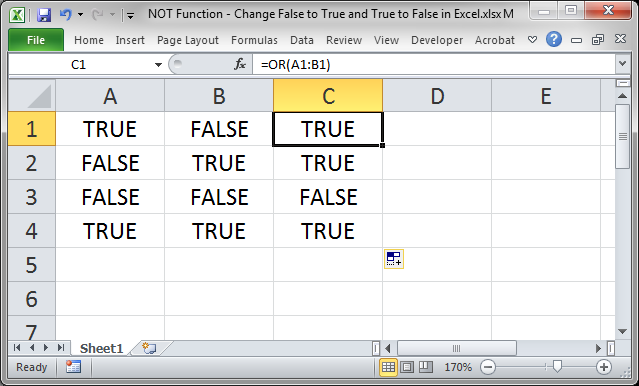
3 True values and one False value.
In this case, we simply want to reverse the result so that we get only a True value when there is a False in both column A and B.
To do this, surround the OR function with the NOT function:
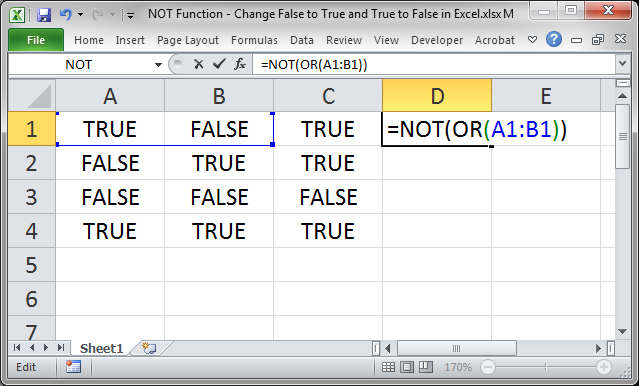
Copy the formula down and we get the desired result:
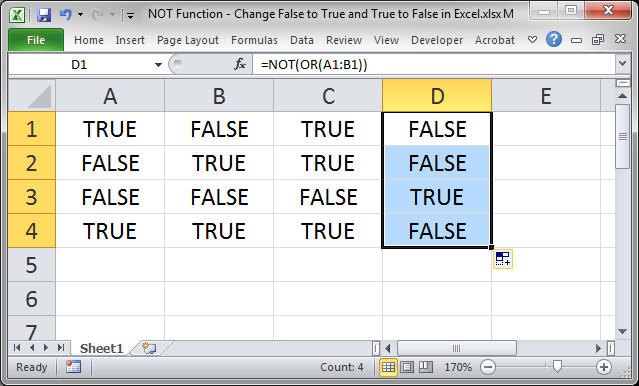
Notes
The NOT function is simple and, at first, it seems rather useless. However, I can assure you that when you work with more complex logical statements, or even the simple example in this tutorial, the NOT function is a life-saver. Just keep this function in the back of your mind so you can use it when needed.
Download the accompanying spreadsheet for this tutorial to see this example in Excel.


