Make Y Axis Start at 0 in Charts in Excel
How to make the Y axis start at 0 in charts in Excel. This is a simple formatting issue.
- Select the Chart and go to the Layout tab (that is visible only when you select a chart).
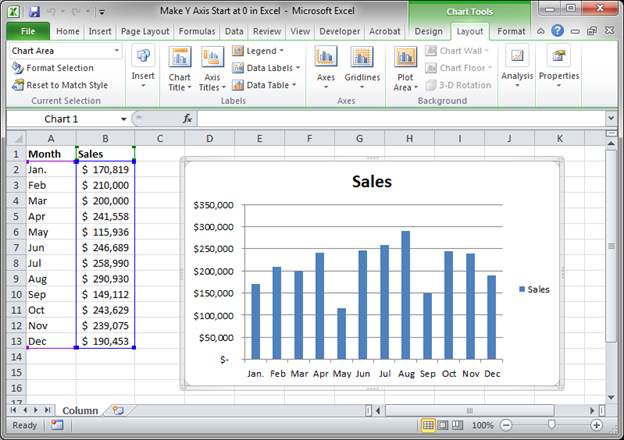
- Click the Axes button and go to Primary Vertical Axis and then More Primary Vertical Axis Options...
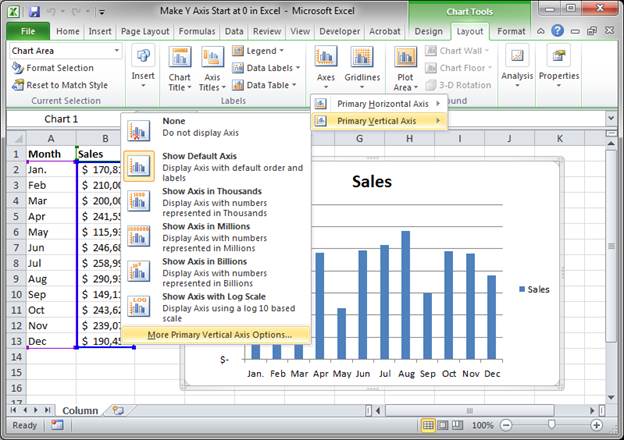
- You will now be in the Format Axis window.
Look to the top and next to where it says Minimum click the circle for Fixed and enter a 0 (zero). (If your window doesn't look like this, make sure you have selected the Axis Options category from the left side of the Format Axis window)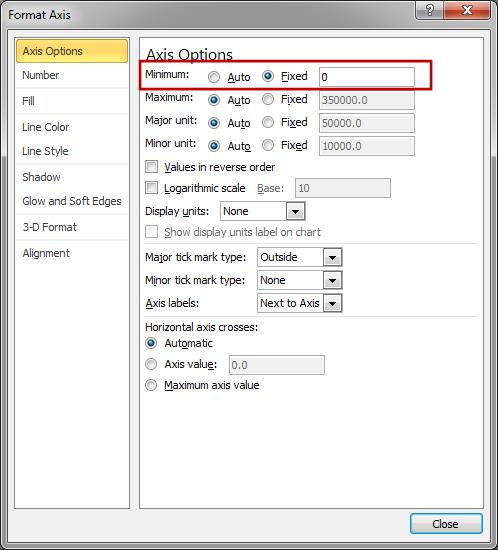
- Hit Close and that's it!
Note: You can start the Y axis at any number; instead of typing a zero for step 3, input the desired number.
Notes
This is a simple yet important thing to know how to do in Excel. That is because Excel will guess what you want the starting unit to be for the Y axis and it doesn't always know what you want.
Make sure to download the Excel file that accompanies this tutorial to see this example in the spreadsheet.
Question? Ask it in our Excel Forum
Similar Content on TeachExcel
How to Create and Manage a Chart in Excel
Tutorial: In this tutorial I am going to introduce you to creating and managing charts in Excel. Bef...
Tutorial: In this tutorial I am going to introduce you to creating and managing charts in Excel. Bef...
Complete Guide to Printing in Excel Macros - PrintOut Method in Excel
Macro: This free Excel macro illustrates all of the possible parameters and arguments that yo...
Macro: This free Excel macro illustrates all of the possible parameters and arguments that yo...
Display all Formulas at Once in Excel
Tutorial: How to view all of the formulas at once in Excel so that you can troubleshoot the spreadsh...
Tutorial: How to view all of the formulas at once in Excel so that you can troubleshoot the spreadsh...
Filter Data in Excel - AutoFilter
Macro: This free Excel macro filters data in Excel using the autofilter feature in an Excel macro...
Macro: This free Excel macro filters data in Excel using the autofilter feature in an Excel macro...
Filter Data in Excel to Show Rows/Data That Meet Multiple Criteria for One Field - AutoFilter
Macro: This free Excel macro filters data in Excel based on multiple criteria for one field in th...
Macro: This free Excel macro filters data in Excel based on multiple criteria for one field in th...
Make Complex Formulas for Conditional Formatting in Excel
Tutorial: How to make complex formulas for conditional formatting rules in Excel. This will serve as...
Tutorial: How to make complex formulas for conditional formatting rules in Excel. This will serve as...


