Make Professional Looking Rounded Buttons in Excel
How to make professional looking rounded buttons in Excel.
This allows you to avoid using basic buttons and also to style the buttons to your content so they better blend-in with everything.
Steps to Make Nice Buttons in Excel
- Go to the Insert tab and click the Shapes button:
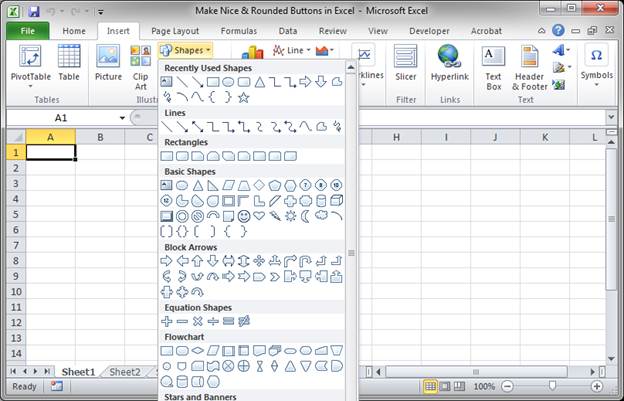
- From the drop down menu that appears you will have many options. To create buttons, look to the Rectangles section. From there, choose a Rounded Rectangle:
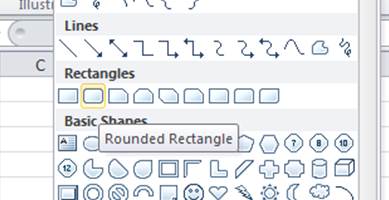
- At this point, your cursor will look like a cross. Left-click where you want the button to appear, hold the left mouse button and drag and you will see the button start to appear. This allows you to choose the size of the button, but you can change it later if you mess-up.
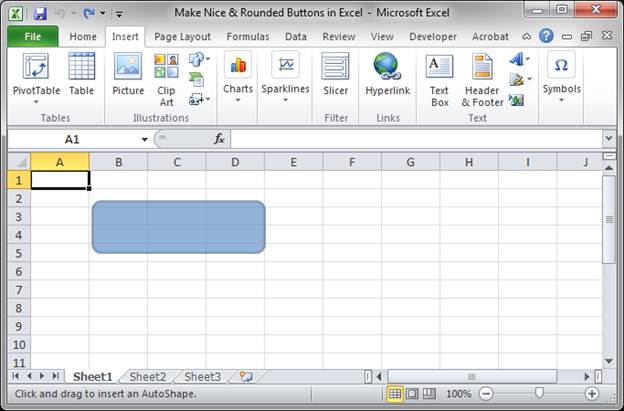
- You will now have a button that looks like this:
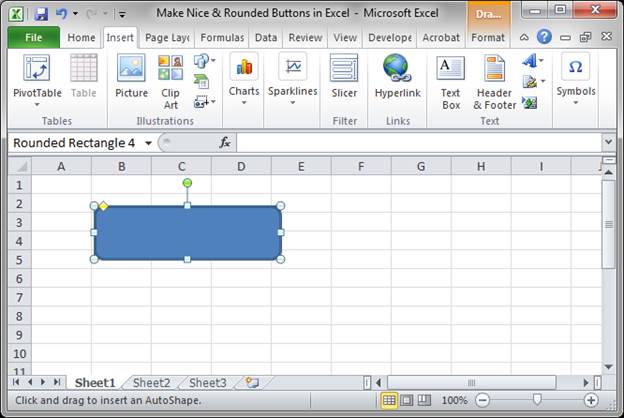
- Make sure the button is selected and then click the Format tab that will have appeared. From here, you can adjust almost any visual aspect of the button. However, the easiest thing to do is to click the More button for the Shape Styles section and choose a style from there.
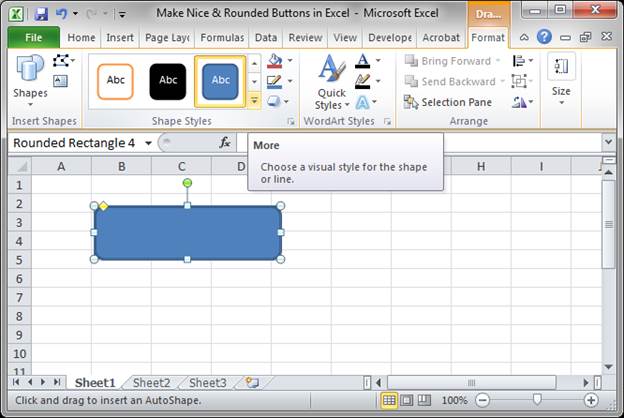
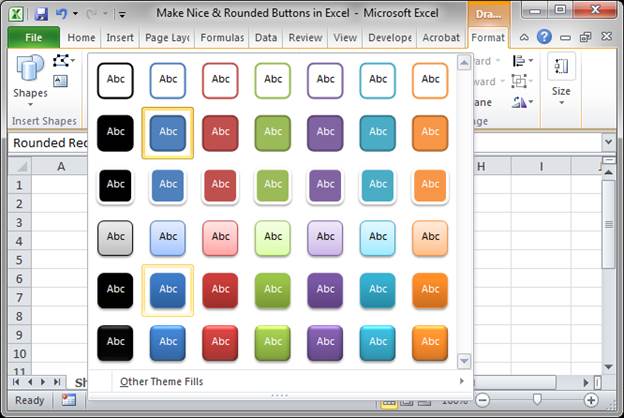
- Now you should have a nicer looking button.
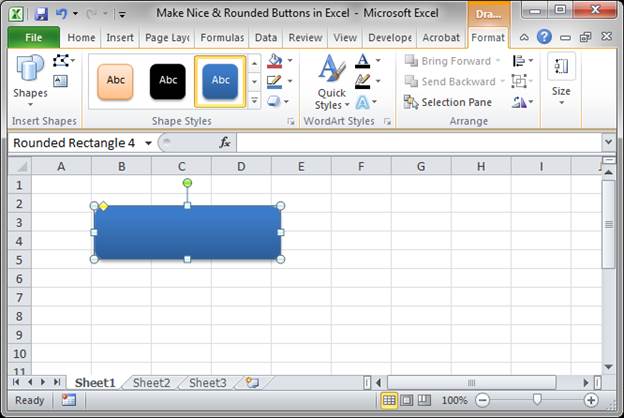
- Add some text to the button simply by starting to type while the button is selected.
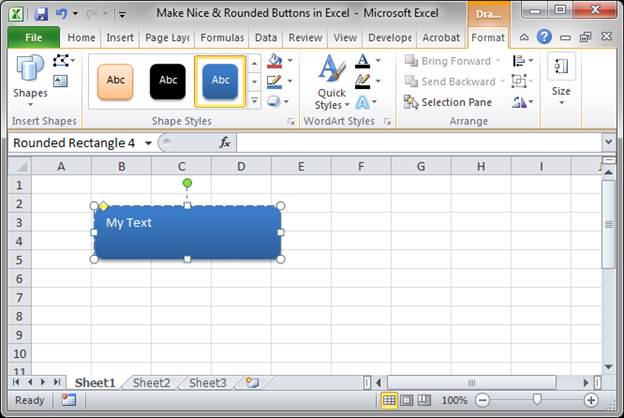
- To format the text, click a cell in the worksheet to deselect the button and then click the button again once. Go to the Home tab and format the text like you would any other text. I usually center the text, middle align it, bold it, and change its size.
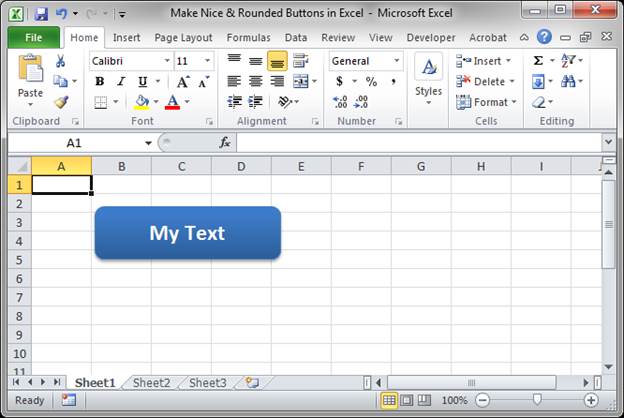
- As a bonus tip, if you don't need gridlines on the worksheet, remove them by going to the View tab and uncheck the option next to Gridlines.
There you go, a nice professional button!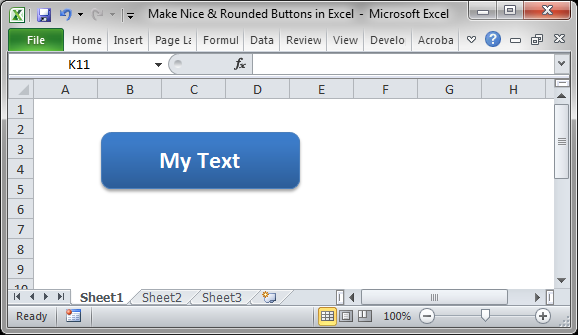
Notes
You can attach a macro to this button if you like quite easily, here is our tutorial on that: attach a macro to a button in Excel
Download the sample worksheet attached to this tutorial to see this button in Excel and play around with it.
Question? Ask it in our Excel Forum
Similar Content on TeachExcel
Custom Cool Buttons in Excel - With Animations!
Tutorial: How to make Professional or simply Cool Buttons for Excel! These buttons look good, funct...
Tutorial: How to make Professional or simply Cool Buttons for Excel! These buttons look good, funct...
Show Fewer Decimal Places Without Losing Precision in Excel
Tutorial: How to show a smaller number that looks better without sacrificing decimal places or preci...
Tutorial: How to show a smaller number that looks better without sacrificing decimal places or preci...
Countdown Timer in Excel
Tutorial: How to create a countdown timer in Excel. This allows you to display a timer in whatever ...
Tutorial: How to create a countdown timer in Excel. This allows you to display a timer in whatever ...
Input Form to Get Data and Store it in Another Tab in Excel
Tutorial: How to make a user input form in Excel and have the data stored on another worksheet at th...
Tutorial: How to make a user input form in Excel and have the data stored on another worksheet at th...
NPER Function - Calculate Number of Periods Needed for a Set of Payments in Excel
Tutorial: How to calculate the number of periods required for an investment in order to get the desi...
Tutorial: How to calculate the number of periods required for an investment in order to get the desi...
Make a UserForm in Excel
Tutorial: Let's create a working UserForm in Excel. This is a step-by-step tutorial that shows you e...
Tutorial: Let's create a working UserForm in Excel. This is a step-by-step tutorial that shows you e...


