LARGE Function - Get the Highest Values from a List in Excel
Return the largest value from a list, or any of the top values, in Excel.
This method uses the LARGE() function.
Sections:
Syntax
=LARGE(array, k)
| Argument | Description |
|---|---|
| Array | The range from which you want to get the largest value, or just any top value. |
| K |
Which top value you want to get. 1 means to get the highest value. 2 means to get the second highest value. Etc. |
Example - Largest Value
Get the largest value from a list.
=LARGE(A1:A5,1)
A1:A5 is the range of values.
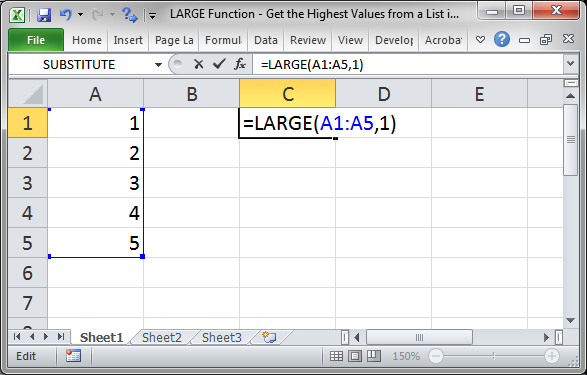
Result:
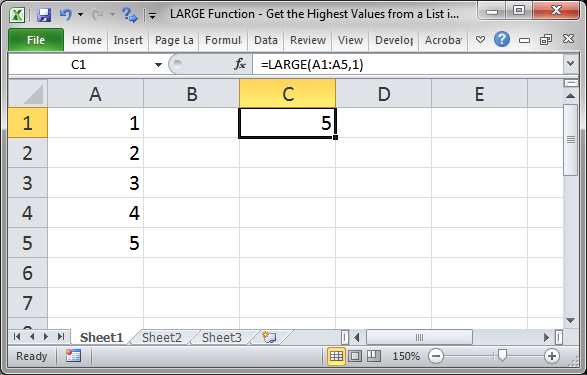
Example - Any Top Value
Let's get the 3rd highest value.
=LARGE(A1:A5,3)
A1:A5 is the range of values.
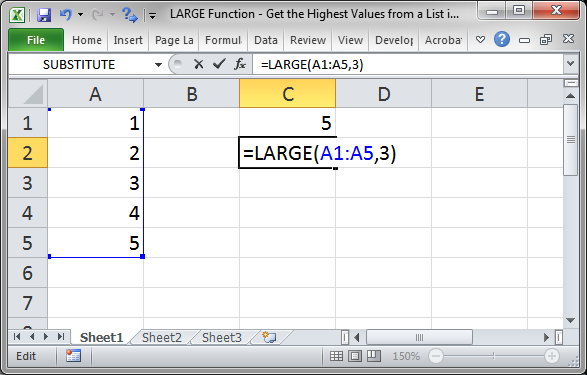
Result:
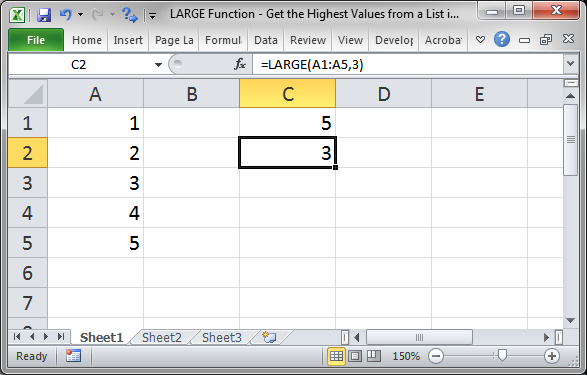
Notes
This is a simple function but one that is often forgotten.
This works great when you want to do something like return the top 3 values from a list or find the top performer etc.
Make sure to download the sample file for this tutorial to work with these examples in Excel.


