How to Find and Understand Excel Functions
In this tutorial I am going to show you how to find and understand new Excel Functions.
If you go to the Formulas tab, on the left there is an Insert Function button and a section called the Function Library.
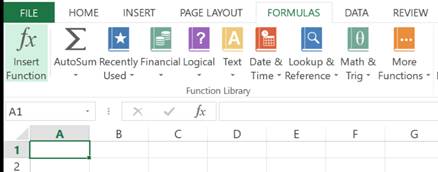
First, looking at the Insert Function you click on the button to open the following window:
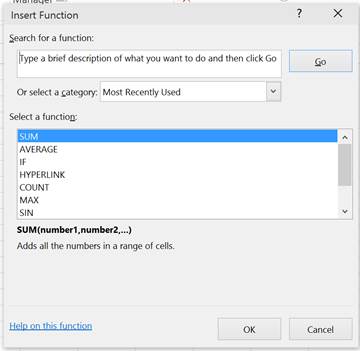
Search for the Function
You can even search for a Function by typing a brief description into the box below Search for a function:. For example I searched Adds to find Functions which add numbers together:
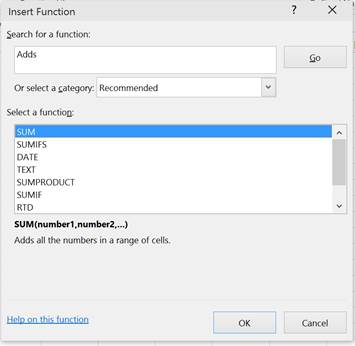
Below my search is a list of Functions which match my search criteria. Alternatively, you can select a Function category from the dropdown menu like so:
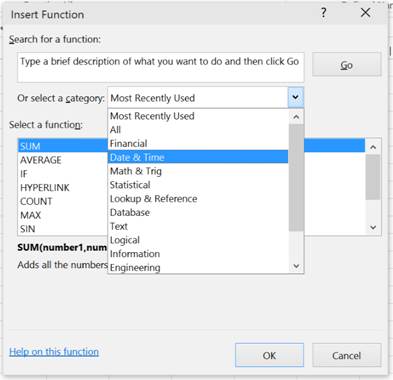
Select the category that best fits the type of Function you are a looking for. In the example above I have chosen Date & Time Functions. This then gives you a list of Functions that come under the selected category:
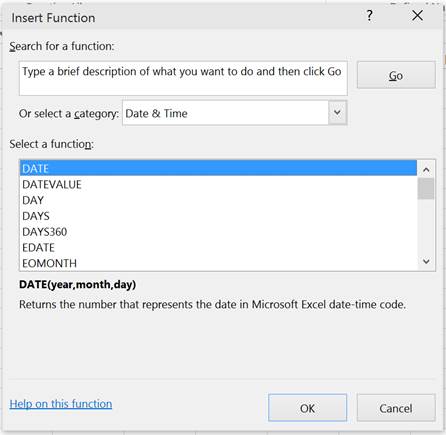
More Information on the Function
When you select a Function a brief description is given at the bottom of the window, as you can see above. However, if this is not enough information for you to understand, click the Help on this function hyperlink. This opens up a window which gives you a full description and details about the function:
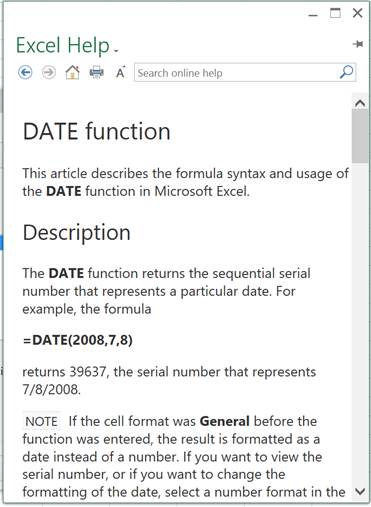
This can be really helpful as it provides you with a working example of the Function:
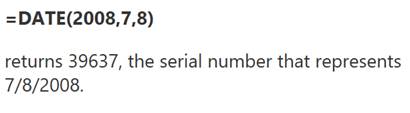
If you scroll down you will get the syntax for the Function which is basically further detail on each of the Functions arguments:
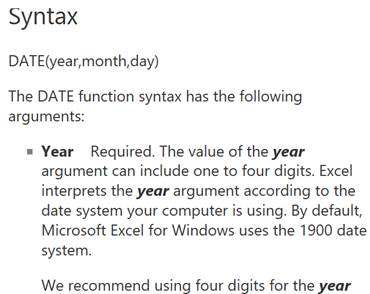
If you are unsure about a Function that is already in your workbook, select the cell containing the Function, click the Formula bar and then click on the Function name hyperlink which in this case is DATE.
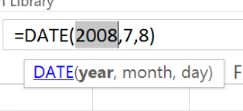
The help window well then open up for that Function.
Insert the Function
When you are ready to insert a Function into your workbook click the OK button. This brings up the Function Arguments window for you to enter the required parameters/arguments for the selected Function:
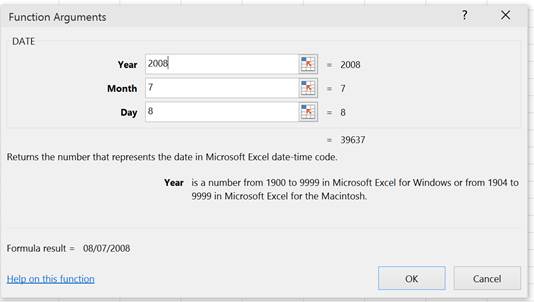
Note: This Function Arguments window will be covered in more detail in a future tutorial.
You can also insert Functions via the Function Library section of the Formula tab. Formulas are divided up into categories here as well. Just select a category then select the desired Function from the dropdown menu. It works the exact same way.
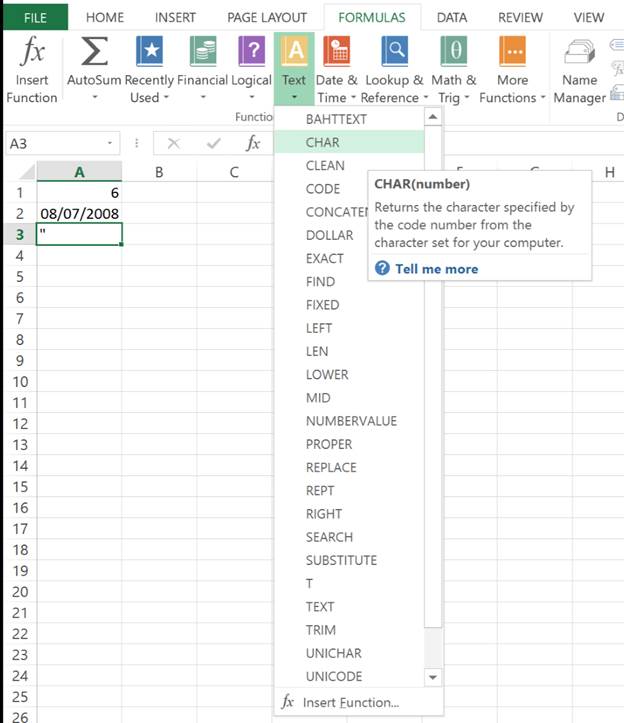
Question? Ask it in our Excel Forum
Tutorial: Here, I'll show you a quick, simple, and effective way to fix formulas and functions in E...
Tutorial: How to create and use a function that removes all text or all numbers from a cell, whichev...
Tutorial: Introduction Guide to using Dates in Excel - this tutorial will show you how to input and...
Tutorial: In this tutorial I am going to introduce you to creating and managing charts in Excel. Bef...
Tutorial: How to manage Names in Excel so they are easy to view and change as needed. This is a li...
Tutorial: Entering data into Excel is exactly the same across all Excel versions and can be done in ...


