Get the Name of a Worksheet in Macros VBA in Excel
How to get the name of a worksheet in Excel using VBA and Macros and also how to store that name in a variable for later use.
This is rather simple but there are a couple different ways to do it.
First, we can reference the currently active worksheet and put Name after it:
ActiveSheet.Name
This gets us the name of the currently active sheet, which is also usually the currently visible sheet.
Now, to store this in a variable, just do this:
shtName = ActiveSheet.Name
To get the name of any sheet in the workbook we can use the index number to find it like this:
Worksheets(2).Name
Here, the 2 means that we want to access the second worksheet in the workbook. 1 would mean the first worksheet in the workbook and Name once again means that we want to get the name of it.
This method is very useful when looping through the worksheets since you know that you can always just start at 1 and add 1 until you get to the end.
To put the name in a variable, we do like we did before:
shtName = Worksheets(2).Name
Note that you can name the variable anything you want as long as it doesnt conflict with a VBA function. So, you dont have to use shtName as your variable.
Here is a screenshot of the macro with two message boxes that output the names of the sheets:
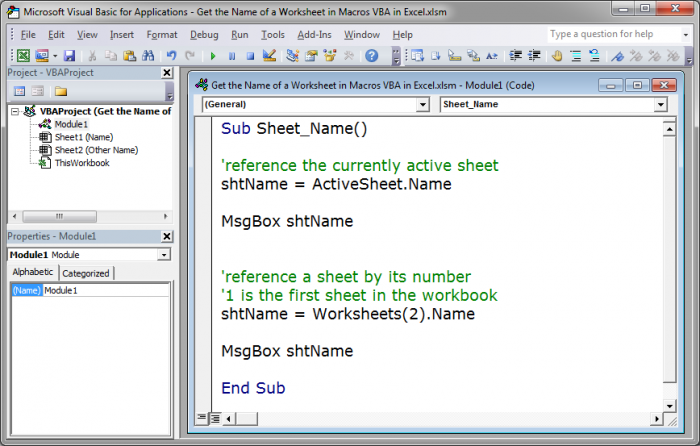
You can copy and paste this macro from the attached workbook, located below this tutorial or in the side-bar.
This shows you how simple it is to get the name of worksheets in VBA and I hope you found it helpful!
Question? Ask it in our Excel Forum
Tutorial: Make a particular worksheet visible using a macro in Excel. This is called activating a wo...
Tutorial: How to change the name of a chart in Excel. This allows you to use a more intuitive char...
Macro: Free Excel UDF (user defined function) that displays the full file path and name of an Exc...
Tutorial: How to remove gridlines from a part of a worksheet in Excel instead of the entire workshe...
Tutorial: How to calculate the total number of working days between two dates in Excel. This allow...
Tutorial: How to highlight the rows of the top and bottom performers in a list of data. This allows...


