Dates in Excel Explained
I'll explain how dates in Excel work and then point you to many useful tutorials on how to use dates and also times in Excel.
What is a Date in Excel?
Dates in Excel are actually just numbers that are formatted as dates.
If you take a date and select the cell and then set that cell's formatting to "General" it will look like this:
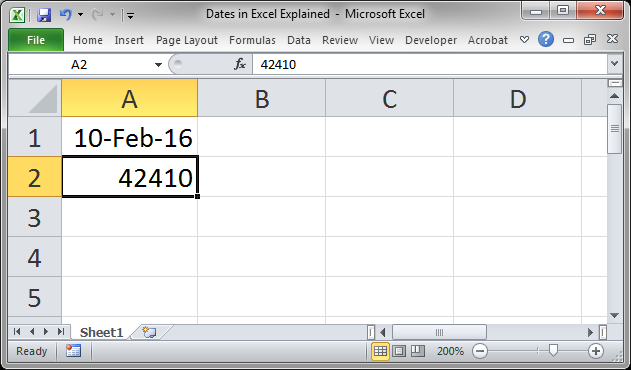
Cell A1 has the "date" and cell A2 has that same date formatted as "General."
As you can see, Excel stores dates in this weird format, but, it's actually not that weird and makes handling dates a lot easier. Excel stores dates as numbers.
The dates actually start at January 1, 1900, which is represented with a 1, and add one for each day since then. So Feb 10, 2016 is 42,409 days since January 1, 1900.
Look at what happens when you format 1 as a date (it appears as the date 1/1/1900):
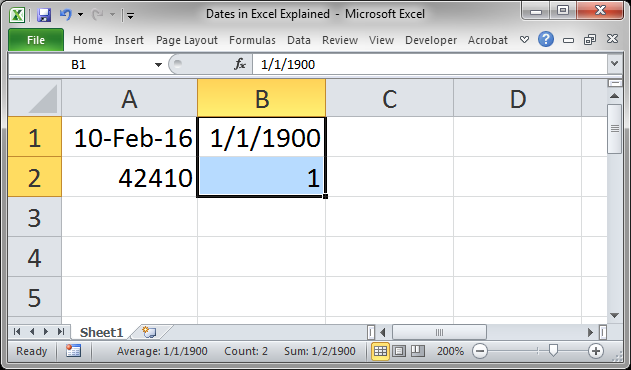
Why Does this Matter?
The point to learning that dates are just numbers in Excel is because, then, you can more easily remember how to manage them.
Add a day to a date by adding 1. Add a week by adding 7.
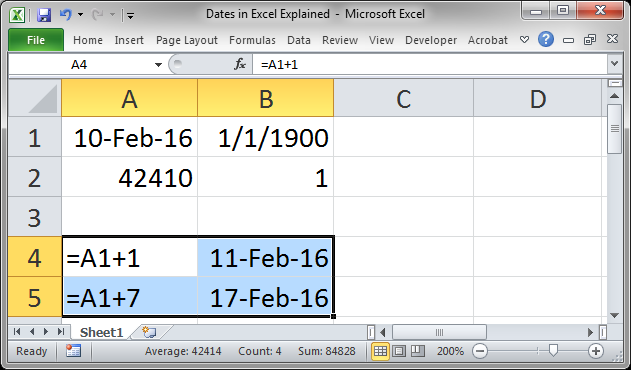
Cells A4 and A5 show the formulas entered in cells B4 and B5.
As you can see, storing dates as numbers makes dates easier to work with because we can use simple math to adjust them.
Helpful Date Tutorials
This is just an intro to help you wrap your head around the concept of dates in Excel. There are many more complex things that you can do with dates and also with times in Excel.
Here is a link to all of our date and time tutorials: Date and Time Tutorials for Excel
Notes
There is a lot to learn about dates; make sure to check out the link above to see all of our tutorials on that subject.
Download the accompanying spreadsheet so you can see the examples from this tutorial in Excel.
Question? Ask it in our Excel Forum
Tutorial: Introduction Guide to using Dates in Excel - this tutorial will show you how to input and...
Tutorial: I have found a rather convoluted method to Calculate the Number of Years, Months and Days ...
Tutorial: How to calculate the total number of working days between two dates in Excel. This allow...
Tutorial: How to generate random dates in Excel. This tip shows you how to set a date range and the...
Tutorial: Watch this tutorial if you work with dates! Quick and easy ways to reliably convert dates...
Tutorial: How to compare text, numbers, and dates in Excel - including case sensitive text comparis...


