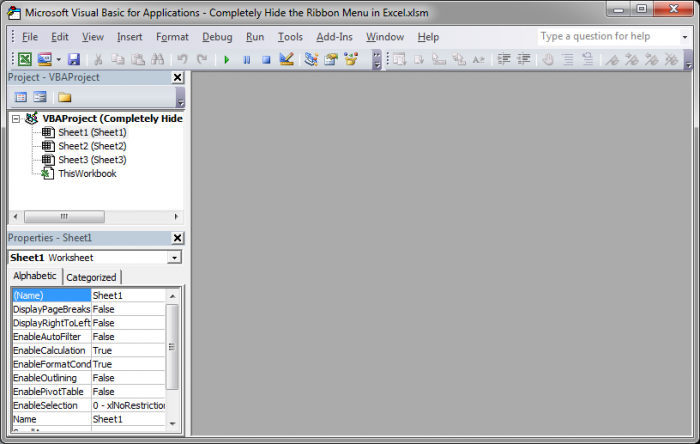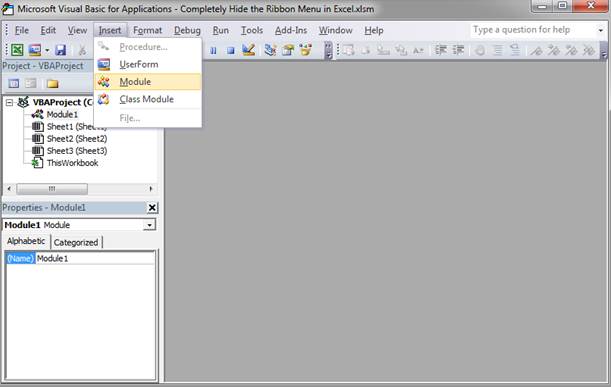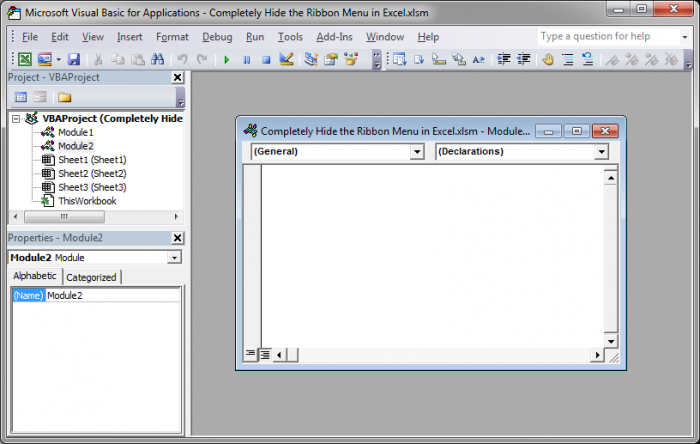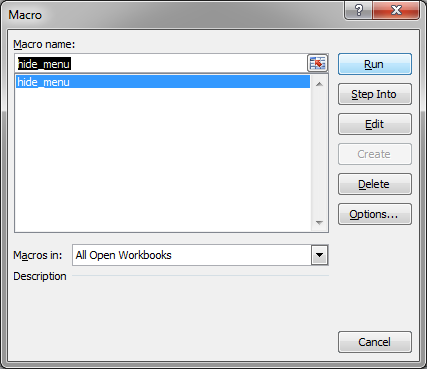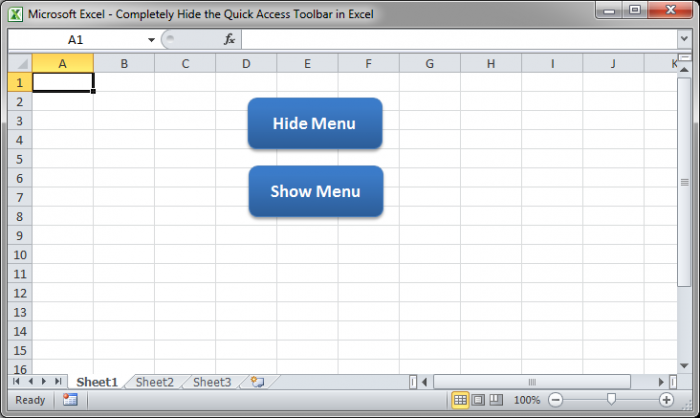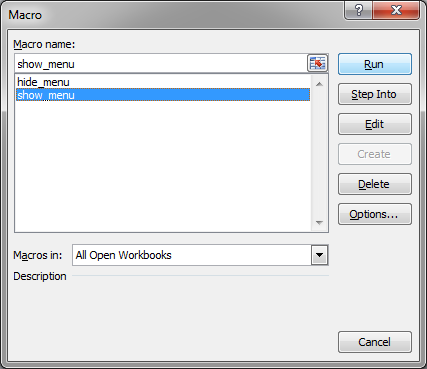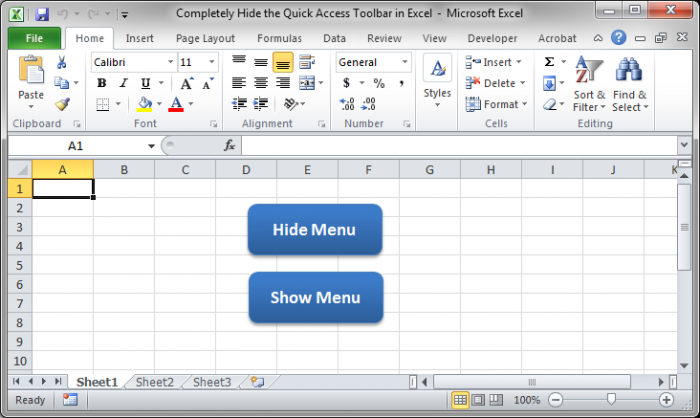Completely Hide the Quick Access Toolbar in Excel
I'll show you how to completely remove the entire Quick Access Toolbar from Excel.
This will allow you to have a streamlined Excel interface and to prevent users from accessing menu shortcuts. This method will also remove the Ribbon Menu and either the File or Office buttons from the top of the window, depending on your version of Excel.
Here is the normal Excel interface:
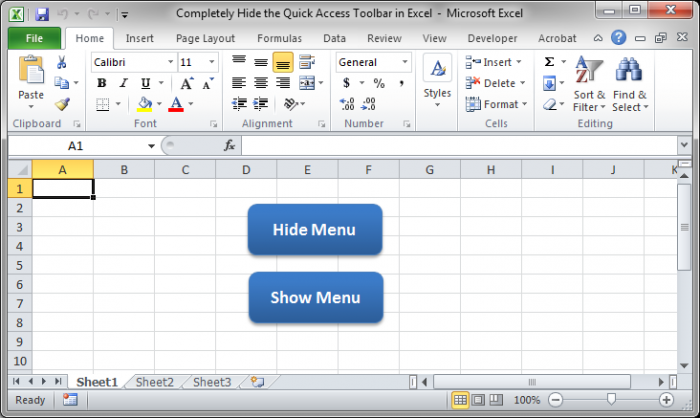
Here is what we want:
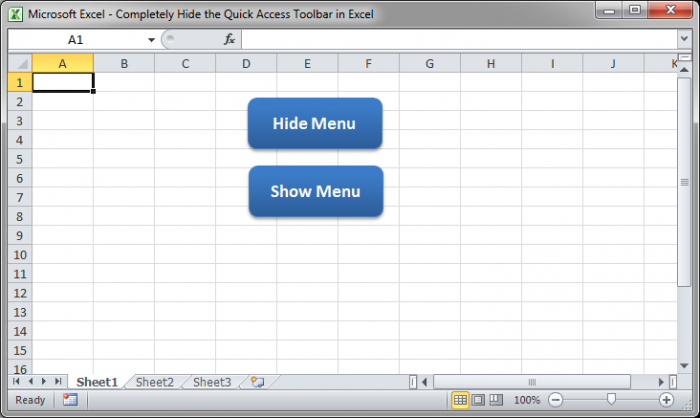
Steps to Remove the Quick Access Toolbar Menu:
- Hit Alt + F11 on the keyboard. This brings up the VBA window:
- Go to Insert > Module
- Copy and Paste this into the white area:
-
Sub hide_menu()
Application.ExecuteExcel4Macro "show.toolbar(""Ribbon"",False)"
End Sub
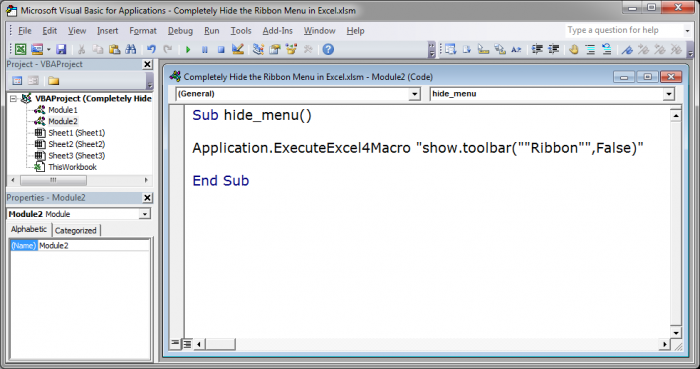
-
- Hit Alt + F11 to go back to the Excel window. Then hit Alt + F8 to be able to run the macro. A window will open and you select the hide_menu macro and hit the Runbutton.
- Now the menu is gone:
How to Show the Hidden Quick Access Toolbar Menu
Follow the same steps above and put the following piece of code below the one in the previous steps.
- Hit Alt + F11.
- Add the following code below the other code:
-
Sub show_menu()
Application.ExecuteExcel4Macro "show.toolbar(""Ribbon"",True)"
End Sub
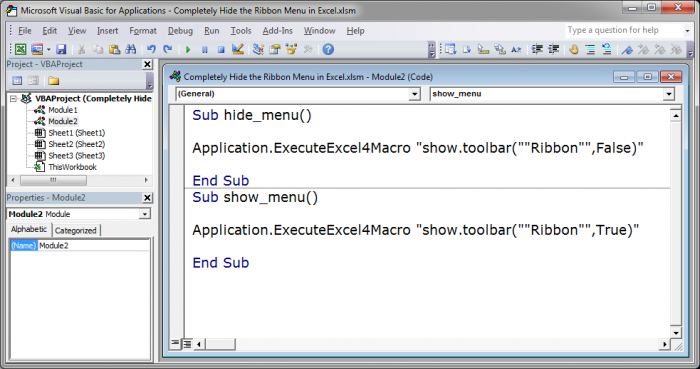
-
- Now, go back to the Excel window and you can hit Alt + F8 to select and run the macro to show the menu:
- Now the menu is back:
There is no other way to completely remove the Quick Access Toolbar. You can remove buttons from it or move it around a little, but you cannot completely hide it without using VBA Macro code.
Make sure to download the accompanying workbook so you can see the macros in action. Buttons have been created in the workbook to make it easier to see the result of these macros. This means that you will not have to hit Alt+F8 in order to use the macros.
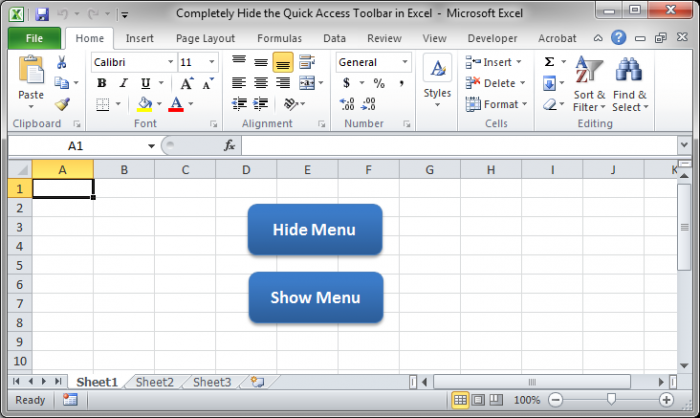
Question? Ask it in our Excel Forum
Tutorial: Updated Version: Hide the Entire Excel Interface - Ribbon Menu, Quick Access Toolbar, Sta...
Tutorial: How to hide every single part of the Excel interface with the click of a button! This all...
Tutorial: I'm going to show you how to remove almost every interface from Excel and streamline the...
Tutorial: You can enter data into a table in Excel using a form; here I'll show you how to do that....
Macro: This free Excel macro formats a selected cell or range of cells to the General number form...
Macro: Create a 12 month formatted calendar on a new tab in Excel with the current day highlighte...