Change the Order of Tabs in Excel
How to change the order of the tabs in your spreadsheet.
This is rather easy to do and makes your spreadsheets much easier to follow and understand. There are two ways to change tab order in Excel, and both are explained below.
Method 1 - Change Order of Tabs
This is the easiest method when you have only a few tabs in the workbook.
- Left-click and hold the mouse button until you see a little black arrow appear next to the tab and your mouse pointer should have a small "page" icon under it (this icon didn't come through on the screenshot below).
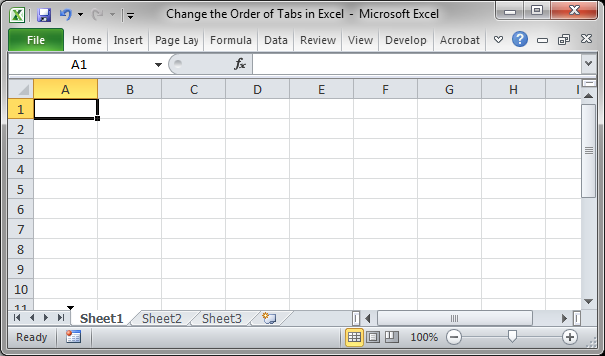
- Then, simply drag the sheet tab to whichever position you want.
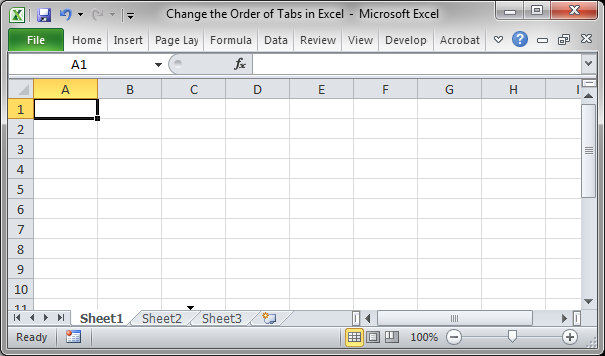
You will see the small black arrow move with your mouse to show you where the tab will be placed. - Let go of the mouse button where you want the tab to be placed and that's it.
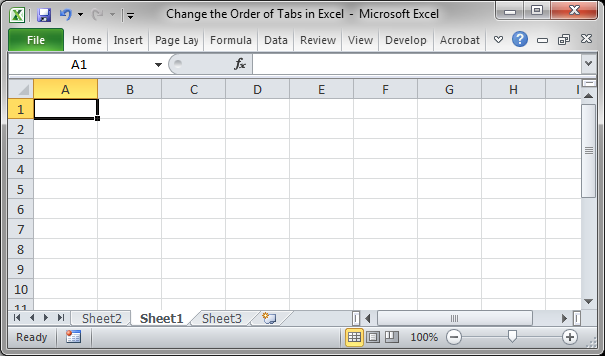
This is the easiest method when you have only a few sheets in the workbook. If you have many worksheets, the next method will be easier.
Method 2 - Change Order of Tabs
This method is the best for when you have a lot of tabs in your worksheet.
- Right-click the tab you want to move and then select the option Move or Copy...
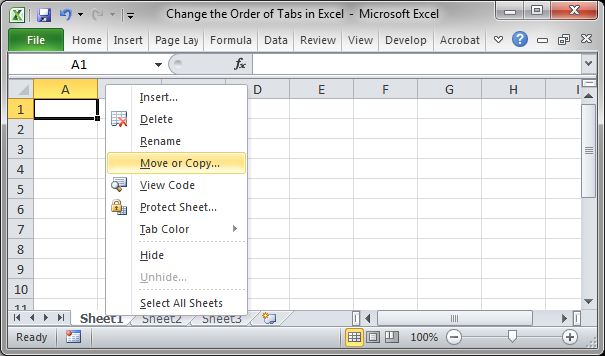
- On the small window that opens, select the sheet BEFORE WHICH you want the current worksheet to be moved. If I select Sheet3, then my sheet will be moved in front of Sheet3.
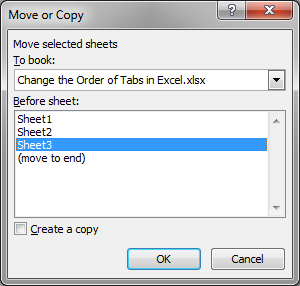
- Hit OK and that's it.
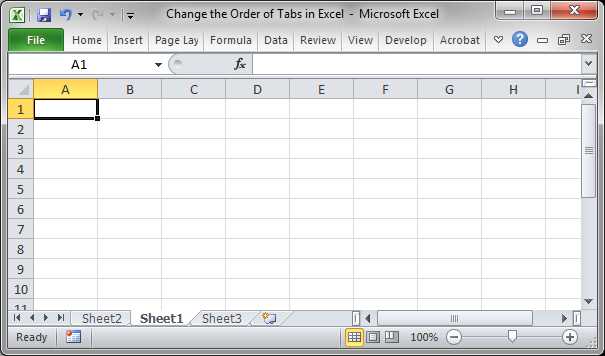
Notes
Ordering your sheets is very important when you have a lot of data and you need to send it out to someone.
You can also change the color of the tabs in Excel to better organize them.
Don't forget to download the accompanying spreadsheet for this tutorial.
Question? Ask it in our Excel Forum
Tutorial: In this tutorial I am going to show you how to add, edit, and manage Business oriented dia...
Tutorial: Have one simple formula that will reference the same cell or range of cells on multiple w...
Tutorial: In this tutorial I am going to show you how to combine multiple chart types to create a si...
Tutorial: How to sort a data set by multiple columns in Excel. This allows you to better organize ...
Tutorial: How to change the name of a chart in Excel. This allows you to use a more intuitive char...
Tutorial: (New Easier Version for Excel 2010 and Later) How to increment a value, number, percent, e...


