Change the Name of a Chart in Excel
How to change the name of a chart in Excel.
This allows you to use a more intuitive chart reference when organizing charts using the Selection Pane or within VBA and macros.
Rename a Chart
- Select the chart. This should cause three new tabs to appear: Design, Layout, and Format.
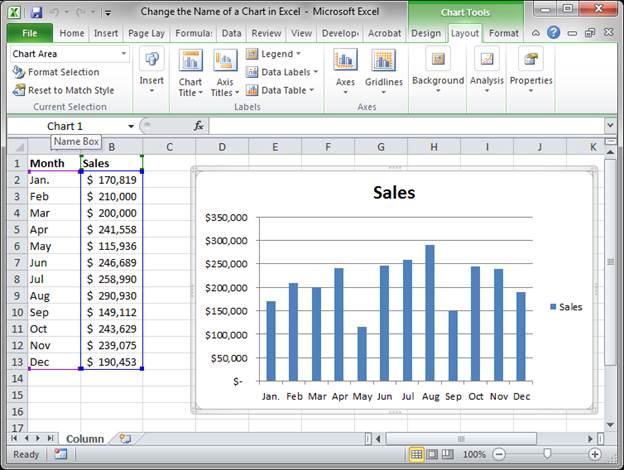
- Go to the Layout tab and look all the way to the right where it says Chart Name:
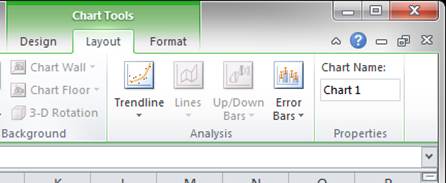
- Edit the name of the chart where you see Chart 1 (if you have more charts this will be a higher number)
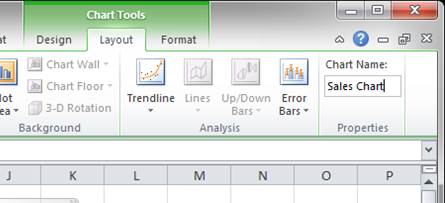
- That's it!
Now, if we go to the Selection Pane, where you manage objects in the worksheet, you can clearly see "Sales Chart" instead of simply "Chart 1", which wasn't very descriptive.
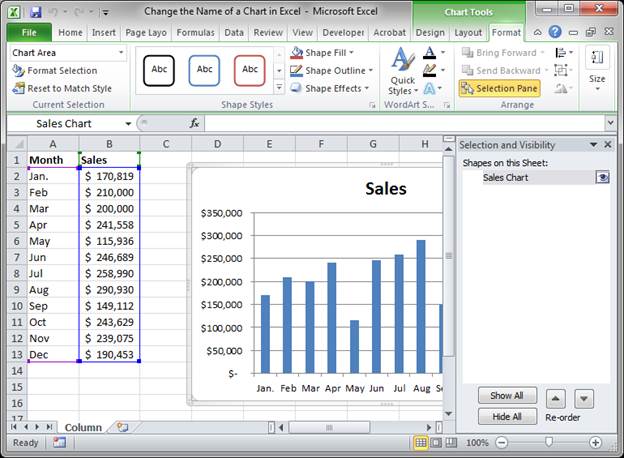
Notes
If you have one or two charts in the worksheet, renaming the charts is probably not necessary. However, when you have a large spreadsheet with a lot of charts, it is VERY helpful to rename them because it makes organizing them and referencing them later much easier, especially from the Selection Pane, shown above, and from VBA and Macros.
Download the accompanying spreadsheet to see the above example in Excel.
Question? Ask it in our Excel Forum
Tutorial: How to get the name of a worksheet in Excel using VBA and Macros and also how to store tha...
Tutorial: How to use an image for the background of a chart in Excel. Simple but fun way to spruce...
Macro: Free Excel UDF (user defined function) that displays the full file path and name of an Exc...
Macro: Reverse cell contents with this free Excel UDF (user defined function). This will mir...
Tutorial: In this tutorial I am going to introduce you to creating and managing charts in Excel. Bef...
Tutorial: In this tutorial I am going to show you how to update, change and manage the data used by ...


