Change Axis Units on Charts in Excel
You can change the size of the units on a chart axis, their interval, where they start, where they finish, and more.
Sections:
Change Vertical Axis Units
Select your chart and then go to the Layout tab and click Axes > Primary Vertical Axes and then More Primary Vertical Axis Options... (you can also select one of the default options listed from the currently visible menu)

You will see this window:
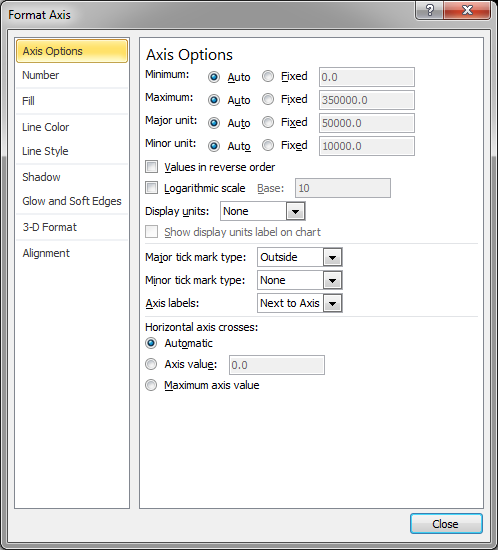
Make sure you are in the Axis Options section from the menu on the left and look to the 4 options at the top:
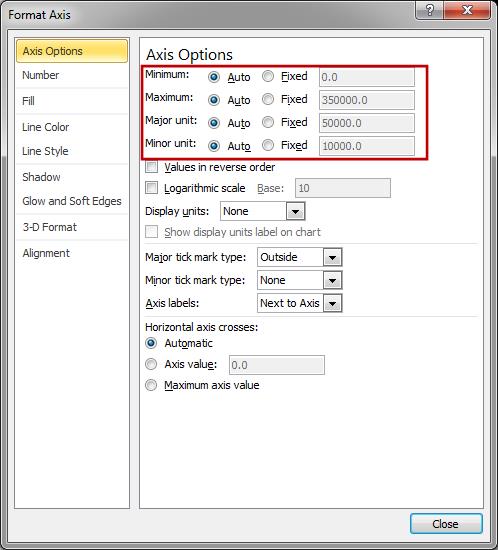
Select the Fixed option for any one of those items and you can then change them as needed.
Minimum is the number at which the Y axis (vertical axis) will begin. Set this to 0 to start the axis at 0 or set it to any other number. This will affect the scale of the chart so pay attention to how it looks after you change this option.
Maximum says what the maximum number on the Y axis will be; this is mainly used for changing the scale/appearance of your chart.
Major unit the numeric interval at which lines will be placed across the chart and at which numbers will be displayed along the Y axis.
Minor unit the second numeric interval and determines where little tick-marks will be placed along the Y axis. This should be a value smaller than the Major unit. If you change this, you should also look down to the option Minor tick mark type: and select something other than None so the marks will appear on the chart's Y axis.
Change the Horizontal Axis
Select your chart and then go to the Layout tab and click Axes > Primary Horizontal Axes and then More Primary Horizontal Axis Options... (you can also select one of the default options listed from the current menu)
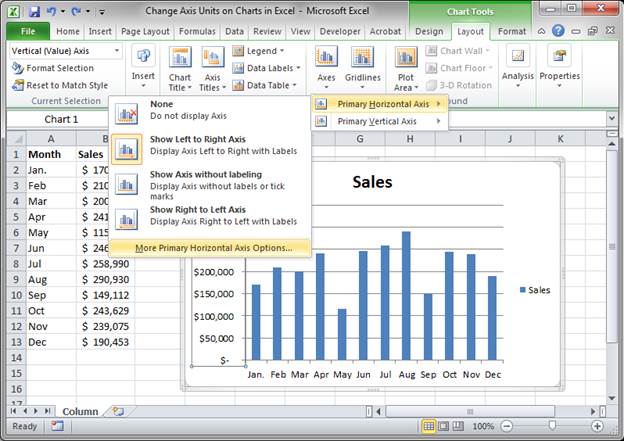
You will now see this window:
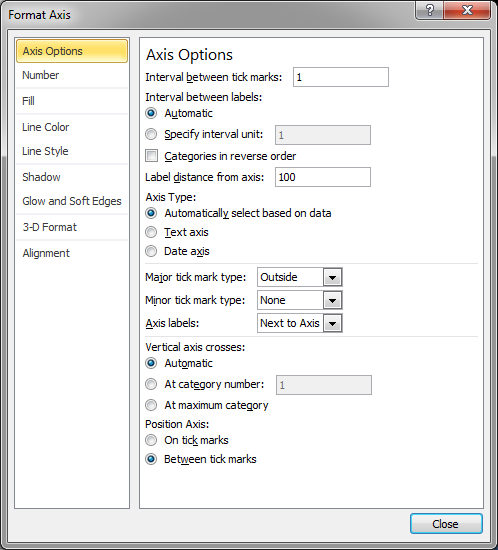
Since the horizontal axis of a chart is usually just text instead of numbers, you will not have as many options as for the Y axis.
Once again, make sure you are in the Axis Options category from the left menu.
Here, you can choose how often you want tick marks to appear on the X axis (horizontal axis), how often you want to show a label, which is great for a cluttered or small chart, reverse categories, and much more.
The most used elements are at the top:
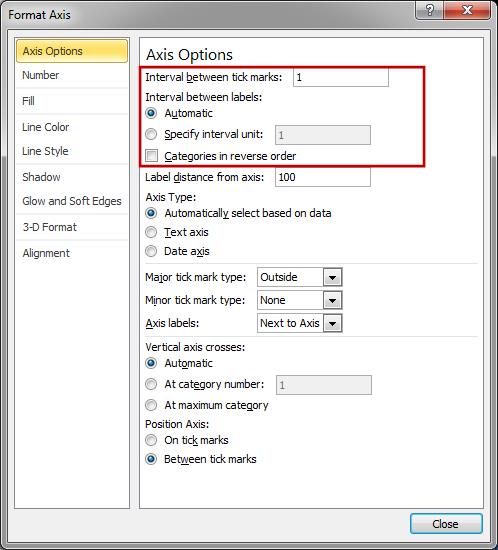
Notes
For the most part, you will usually only need to change the units for the Vertical or Y axis on a chart in Excel. Just remember how to get to the Axis Options screen and everything else should be self-explanatory from there.
The horizontal Axis Options is not as important but will help you to polish your charts a bit.
Download the accompanying Excel file to better understand this tutorial.
Question? Ask it in our Excel Forum
Tutorial: In this tutorial I am going to go through the Layout tab in more detail and show you how t...
Tutorial: Create a dynamic chart in Excel that displays only the data you want. You can filter it an...
Tutorial: Easy step-by-step guide to creating a Gantt Chart in Excel. Following these steps, it sh...
Tutorial: In this tutorial I am going to introduce you to creating and managing charts in Excel. Bef...
Tutorial: In this tutorial I am going to show you how to combine multiple chart types to create a si...
Tutorial: In this tutorial I am going to show you how to update, change and manage the data used by ...


