Exact Function - Case Sensitive Comparison in Excel
(Video tutorial's page: Compare Values in Excel - Beginner to Advanced)
Case-sensitive comparison of two text strings or values in Excel.
To do this, we use the EXACT() function.
Sections:
Simple Example - Compare Values
Syntax
=EXACT(text1,text2)| Argument | Description |
|---|---|
| text1 |
The first string to compare. Can be a cell reference or text entered into the function - if it is text entered directly into the function, you need to surround it with quotation marks. |
| text2 |
The secont string to compare. Can be a cell reference or text entered into the function - if it is text entered directly into the function, you need to surround it with quotation marks. |
Returns
TRUE or FALSE
Simple Example - Compare Values
Let's compare simple text values to see if they are equal.
=EXACT(A2,B2)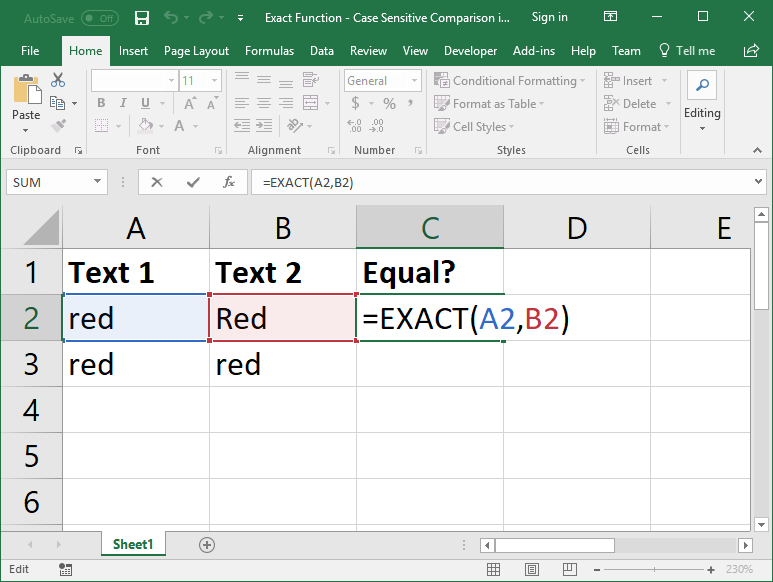
Result

The "R" is capitalized in Text 2 but not in Text 1, so the function returns False.
If we try it with the next row, it will return true because "red" and "red" are exactly the same.
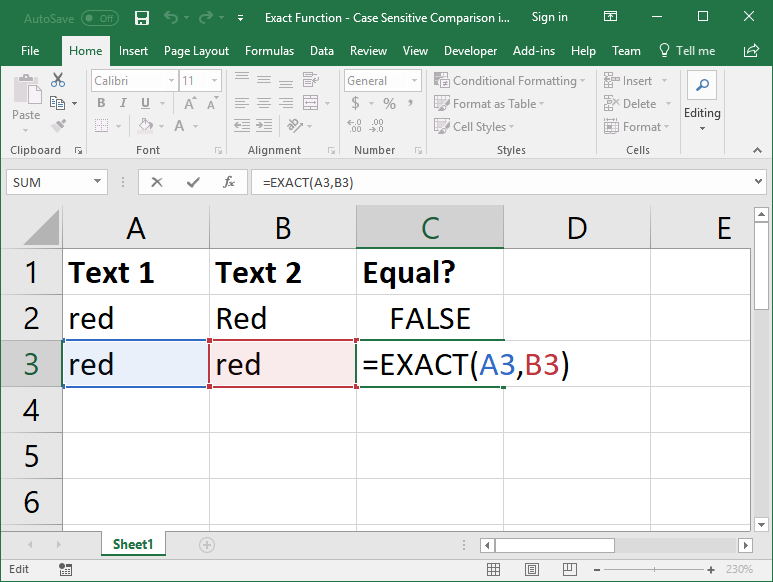
Result
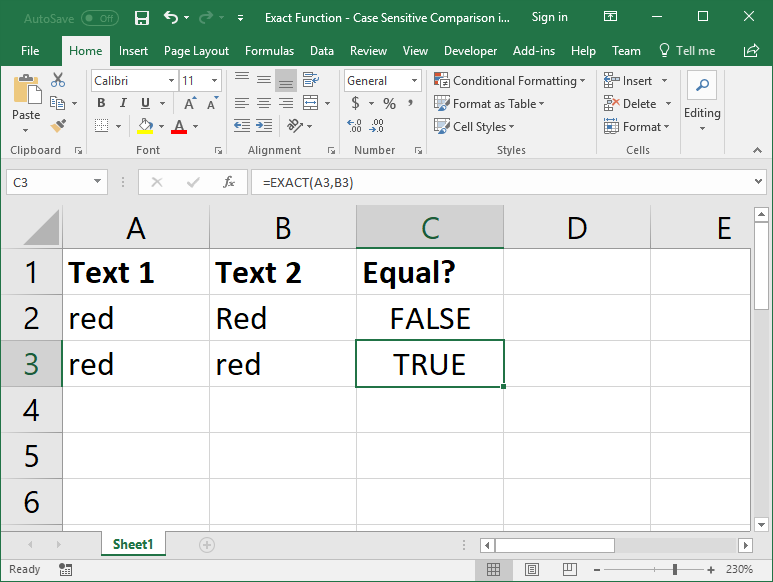
IF Statement EXACT Example
The EXACT function becomes a lot more useful when we use it in conjuction with the IF statement.
Let's Check if the value in cell A5 is exactly the same as the value in cell B5 and, if it is, return the value from cell B5, but, if it's not, return descriptive text.
=IF(EXACT(A5,B5),B5,"Not exact match.")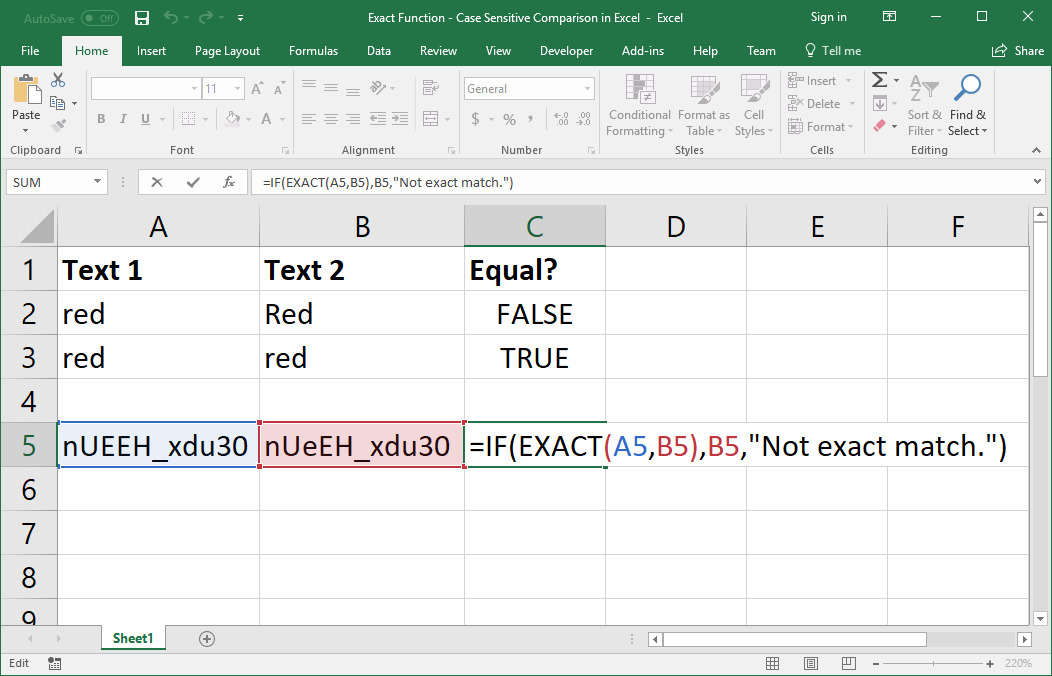
Result
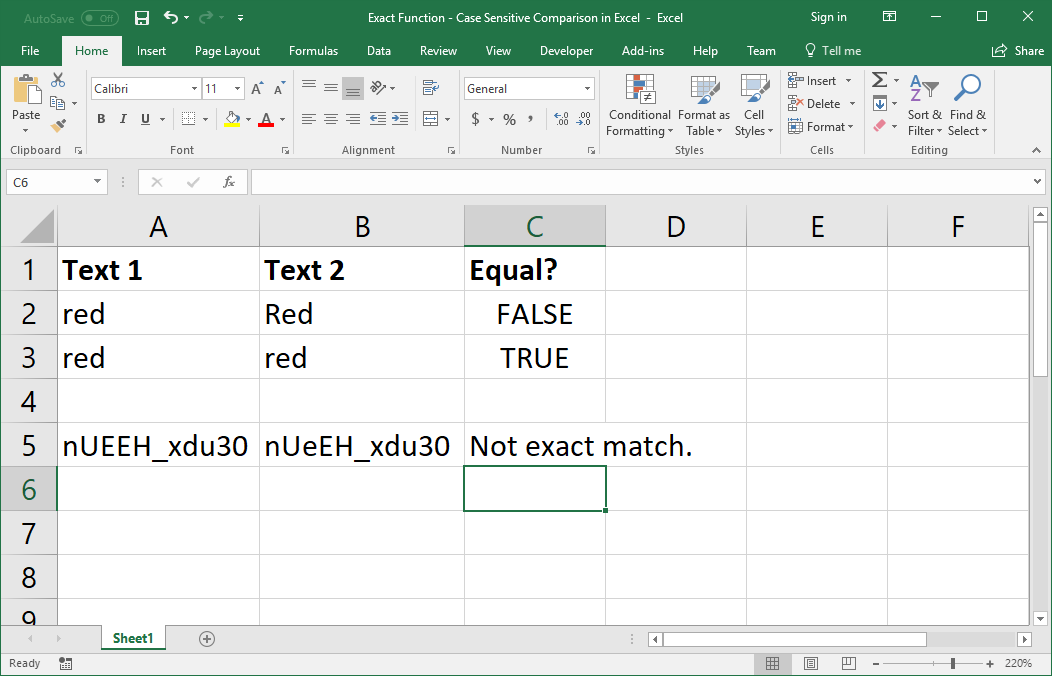
In this example, we want to know if two identification values are the same or not - in order to increase the number of possible combinations, websites like YouTube make a distinction between the case of letters for the URLs of the videos.
If you want to test the above example to see how it works in the real world, you can input each of the below URLs into the browser to see the difference:
https://www.youtube.com/watch?v=nUEEH_xdu30
https://www.youtube.com/watch?v=nUeEH_xdu30
Notes
The EXACT function is a very useful function that you really need to know. This makes working with your data much more reliable and accurate and it will save you a lot of time. In fact, often people don't even realize that text comparisons in Excel are, by default, not case-sensitive.
Anywhere you use an equals sign to compare a value, you can also use the EXACT function to perform a case-sensitive comparison.
Download the attached sample workbook to work with the above examples in Excel.


