Make Excel Easier to Read
How to make Excel easier to read by increasing the font size or zooming in.
Sections:
Increase Font Size
You can increase the default font size for the entire workbook in Excel.
Go to the File menu and click Options:
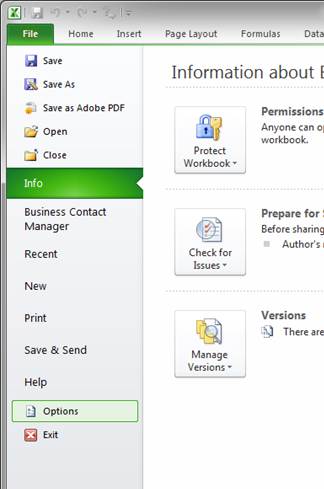
In the General tab go to the Font Size section and adjust the font size accordingly:
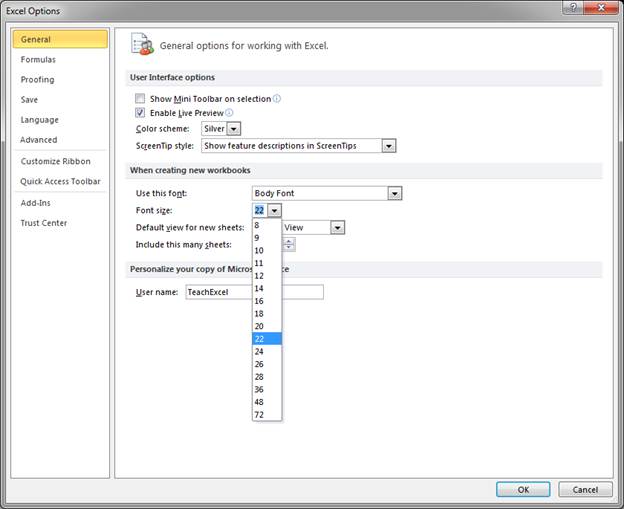
Now, when you open Excel, the default font size will have changed and the spreadsheet will appear to be zoomed in by default, even though it isn't actually zoomed in.
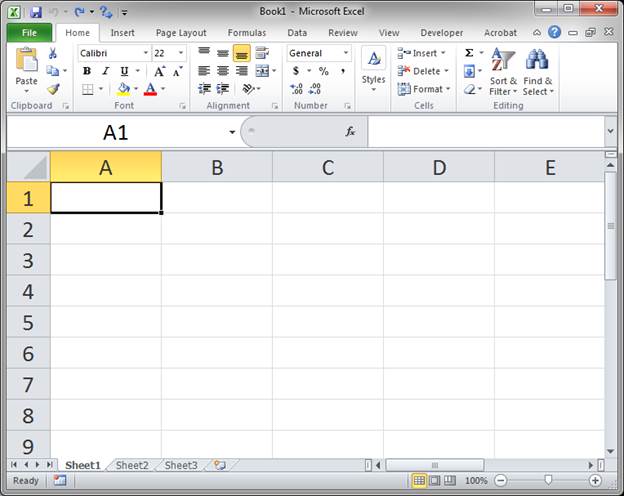
Note: for this to take effect, you will have to close and reopen Excel after you change the default font size.
Zoom
This is the standard way to make a spreadsheet easier to read and see.
Unlike the font size adjustment above, this will cause everything in the spreadsheet to increase in size, including images, shapes, charts, etc.
The easiest way to zoom is to look to the bottom right of the Excel window and click the plus or minus sign for zoom:
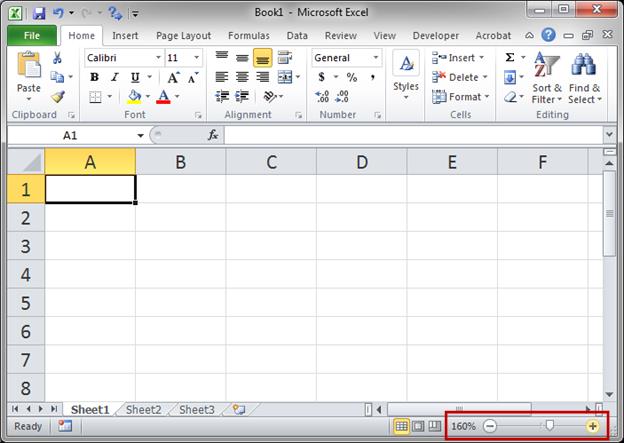
You can also use the Ctrl + Scroll Wheel on the mouse or you can use these keyboard shortcuts:
Alt + V + Z
Alt + W + Q
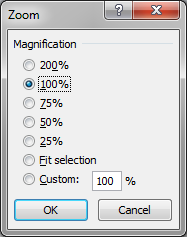
Notes
The first method increases the default font size for Excel. This will change how Excel appears each time you open it. This, however, does not affect the size of the shapes or objects within Excel, only the text and cells that contain them.
The second method merely changes the zoom, which is good when you need to temporarily make Excel easier to read, such as for a presentation or to more clearly see parts of the worksheet.
Question? Ask it in our Excel Forum
Tutorial: Display numbers in Excel as zip/postal codes and phone numbers in order to make them easi...
Tutorial: How to view all of the formulas at once in Excel so that you can troubleshoot the spreadsh...
Tutorial: This is a practical guide to using Variables in Macros and VBA for Excel. I will tell you ...
Tutorial: In this tutorial I am going to go through the Layout tab in more detail and show you how t...
Tutorial: This Excel Quickie WILL make your life much easier with long formulas, even if you are al...
Tutorial: How to make a user input form in Excel and have the data stored on another worksheet at th...


