View Separate Parts of a Worksheet at Once in Excel
View separate parts of a large worksheet while in the same Excel window. This allows you to scan and compare data without having to open up two completely separate windows.
Sections:
2-Way
Split the window into two panes.
Double-click the small bar just above the arrow that makes the worksheet scroll up.
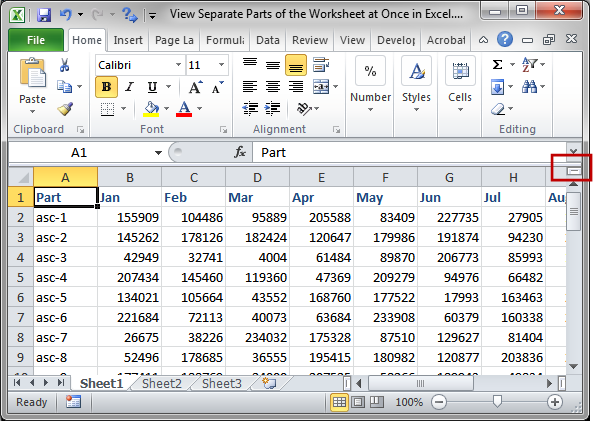
Result:
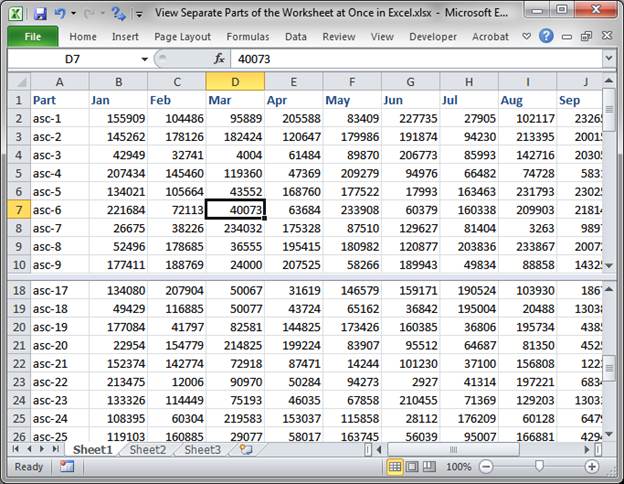
The window splits into two sections.
You can scroll them up and down independently but they are synced horizontally so the columns will always line up.
Resize the View
You can resize the view by clicking and dragging the bar.
Exit the View
Double-click the bar to exit this view.
You can also go to the View tab and click the Split button to exit the view.
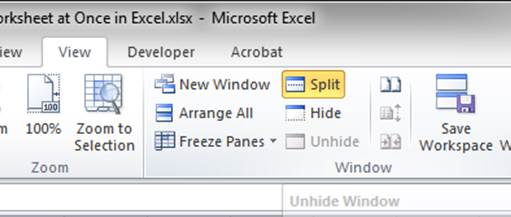
4-Way
You can also split the window into 4 sections to see 4 different parts of the worksheet at the same time.
Go to the View tab and click the Split button.
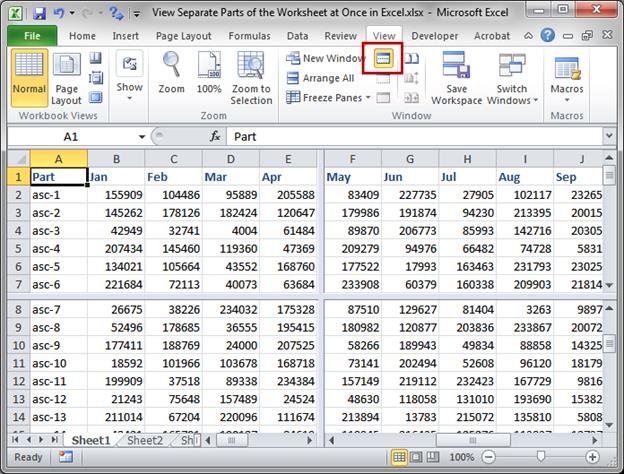
By default, the window will break into 4 sections.
You can scroll the bottom and top sections independently up and down and you can scroll the left and right sections independently left and right. That sounds confusing, but once you try it you will quickly understand what I mean.
Resize the View
You can resize the view by clicking and dragging the bars. You can resize horizontally and vertically.
Exit the View
Double-click the center of the bars to remove both at the same time. Double-click either one of the bars to remove just that one.
You can also go to the View tab and click the Split button to exit the view altogether.
Notes
This feature of Excel really comes in handy when you have a really large data set and you want to compare and contrast the values in it.
Download the Excel file for this tutorial if you want to use our sample data to test the Views.
Question? Ask it in our Excel Forum
Tutorial: View different sections of the same worksheet when the sections are far apart. This all...
Tutorial: How to view all of the formulas at once in Excel so that you can troubleshoot the spreadsh...
Tutorial: How to print all worksheets at once from Excel. This saves you the time of having to go to...
Macro: This Excel macro allows you to filter a data set on multiple columns and criteria at once....
Tutorial: In Excel you can select parts of a worksheet to print while ignoring all of the other data...
Tutorial: How to quickly resize multiple columns and rows at once in Excel. This avoids having to...


