Prevent Excel Alerts and Messages Appearing While Running a Macro in Excel
How to stop an Excel alert window or message box from appearing while running a macro. This is particularly useful when running a macro that needs to close a workbook and you don't want the "Save" dialogue box to appear.
Sections:
Code
Turn Alerts Off
Application.DisplayAlerts = False
Turn Alerts On
Application.DisplayAlerts = True
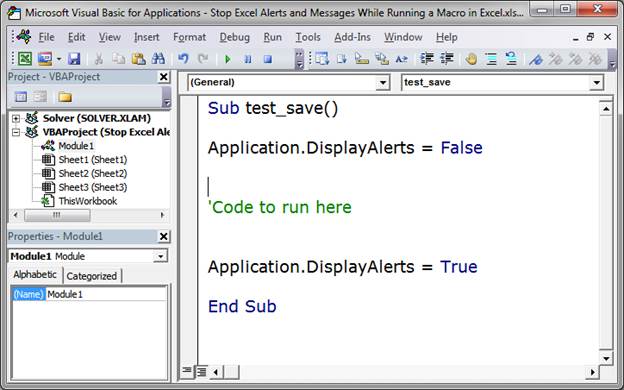
Example Close Workbook
The number one reason to use this is to allow Excel to open a workbook, get data from it, and close it without saving changes or seeing a pop-up message box asking to save the file.
Here is an example that will close the workbook:
Sub test_save()
Application.DisplayAlerts = False
'Code to run here
ActiveWorkbook.Close
Application.DisplayAlerts = True
End Sub
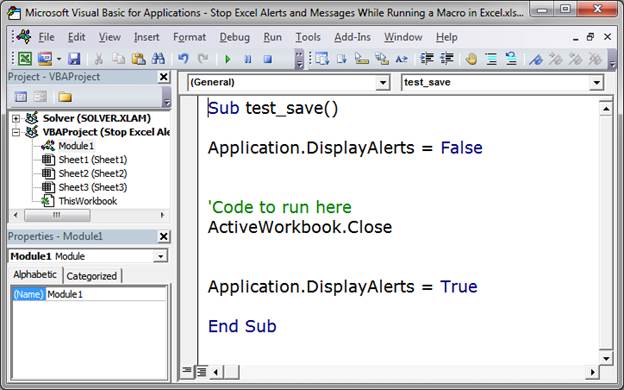
When I run the above macro, the workbook will close without any notices, messages, or warnings.
However, if I comment-out the lines with DisplayAlerts and run it, the process is different.
Here is the commented-out code:
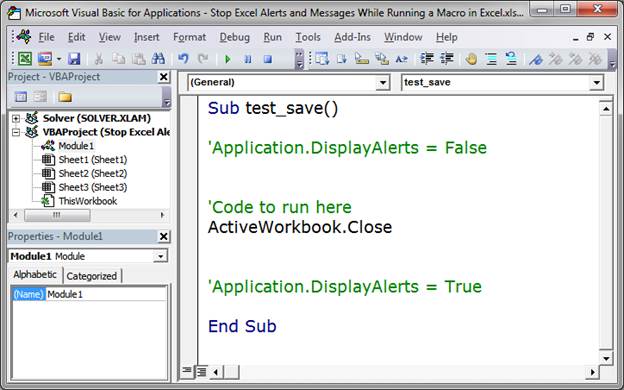
Here is what happens when I run it:
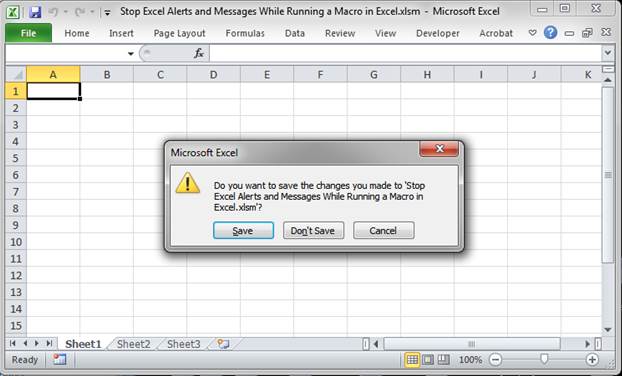
That window appears and the user has to click a button to proceed. This is not a very user-friendly setup, especially if a novice user is trying to use a macro that you created and they don't know what is going on.
Notes
This is a very helpful piece of code to include in your macros. Keep this information in the back of your mind so you can use it when needed.
In the sample file for this tutorial I commented-out every line of code so you can uncomment what you want to test it.
Make sure to download the sample Excel file for this tutorial to work with these examples.
Question? Ask it in our Excel Forum
Macro: Run a macro after a certain amount of time has passed since the Excel workbook was ope...
Tutorial: Run a macro in Excel when a specific cell is changed; this also covers when a cell within...
Macro: This macro adds a column chart to Excel. This is an easy to use macro that allows you to q...
Macro: Create a bar chart in Excel with this macro. You will be able to quickly and easily turn a...
Tutorial: How to run a macro when a user does something within the Workbook in Excel, such as openi...
Tutorial: Create a macro that will run without triggering events, such as the Change event, or Activ...


