Convert Time to Minutes and Vice Versa in Excel
How to convert a time into minutes in Excel and also how to get minutes back into a time format. For instance, change "2:30" into 150 since there are 150 minutes in 2 hours and 30 minutes; then I'll show you how to change it back from 150 to "2:30".
Sections:
Time to Minutes
Change a time format into minutes like this:
=A1*24*60
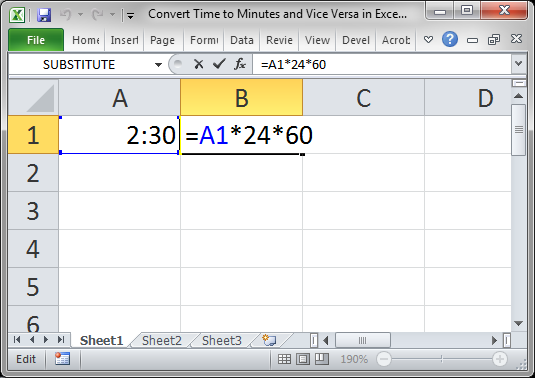
Result:
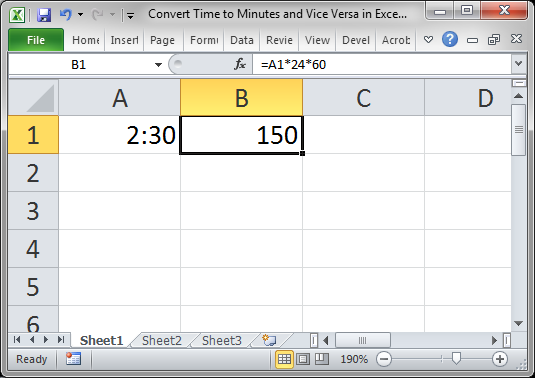
Make sure that the cell that contains the minutes is formatted as General and NOT as a date or time.
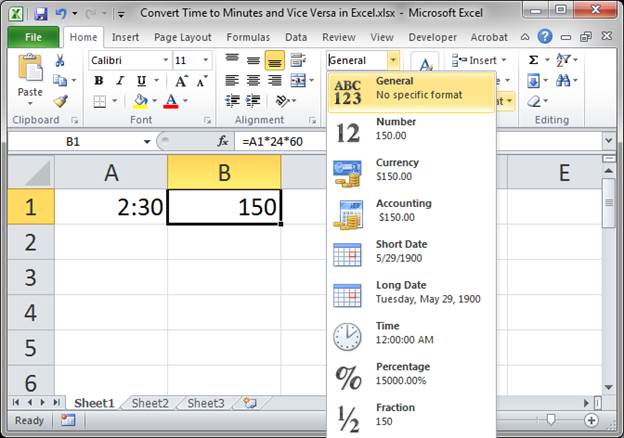
Minutes to Time
Change a time format into minutes like this:
=A2/24/60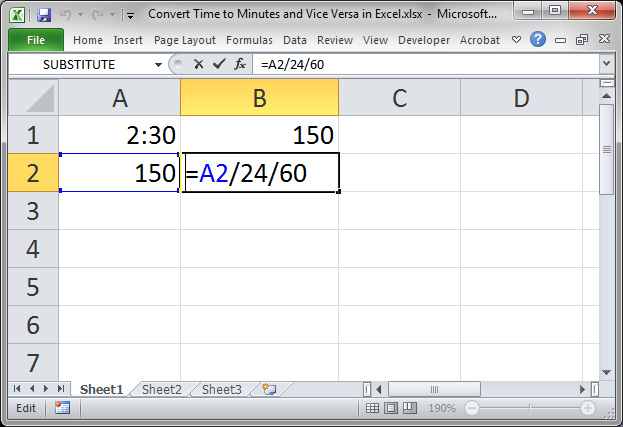
Result:
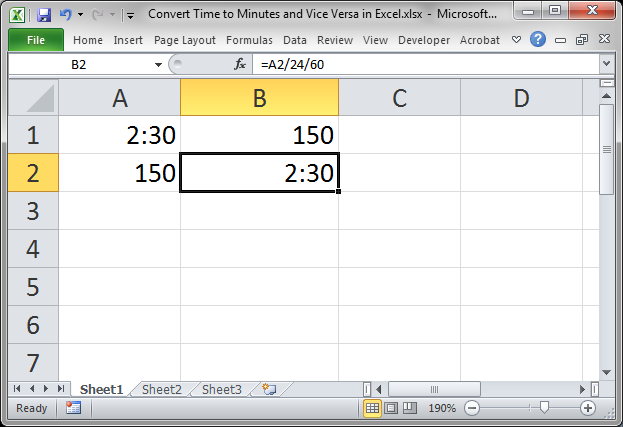
Make sure that the cell that contains the time is formatted in a time format or you will see a decimal number.
For this example, right-click the cell (B2) and choose Format Cells and go to the Number tab and choose Custom and then h:mm from the list on the right.
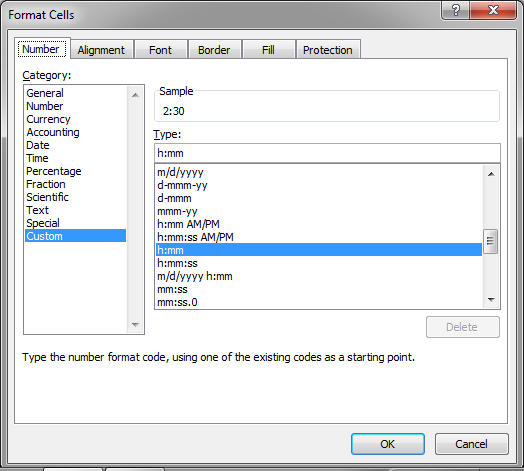
Notes
Remember that time is stored as a decimal. This is why we can use simple math to calculate the total minutes from a time-formatted number.
To learn more about dates and times in Excel, check out our Date/Time Tutorials for Excel.
Make sure to download the attached file to work with these examples in Excel.
Question? Ask it in our Excel Forum
Tutorial: How to convert a month's name, such as January, into a number using a formula in Excel; al...
Tutorial: Guide to combining and consolidating data in Excel. This includes consolidating data from ...
Tutorial: Easily convert time to decimal format so that 9:15 AM or 9:15 will become 9.25, which mean...
Tutorial: I will show you a few ways to change negative numbers to positive numbers and back again...
Tutorial: Visually combine and compare data in Excel in less than 1 minute! This technique takes ...
Tutorial: The easiest way to combine and consolidate data in Excel. Simple method to combine data ...


