Quickly Resize Multiple Columns or Rows at Once in Excel
How to quickly resize multiple columns and rows at once in Excel. This avoids having to individually resize rows or columns, which can take a very long time.
Auto-Fit Multiple Rows or Columns to the Size of the Data in Them
- Select the entire columns or rows that need to be resized. To do this, left-click the header, either where it says A, B, C, etc. or 1, 2, 3, etc., and hold the mouse button down while you drag across to select more columns or rows.
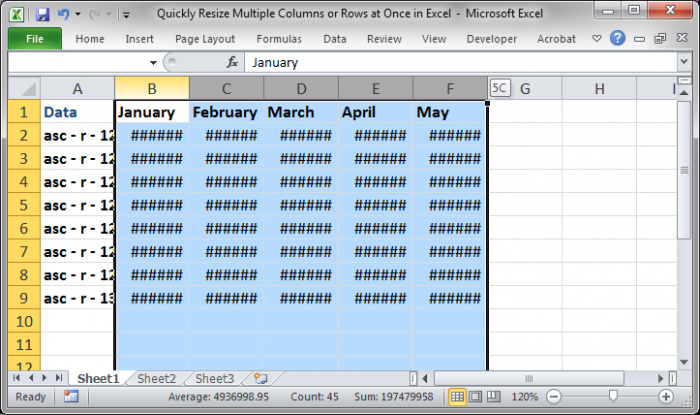
- Double-click in the header in between one of the selected columns or rows.
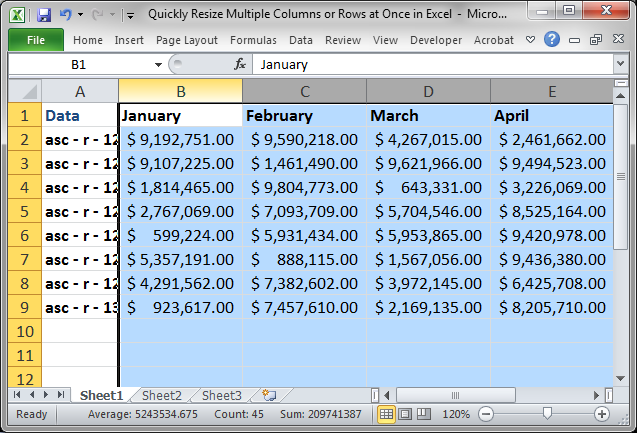
Now, the columns have been made large enough so that you can see everything in them and it took only seconds to make this happen.
Doing this with rows works the exact same way except you select the rows and double-click in the header in between them.
Resize Multiple Rows or Columns at Once
- Select the columns or rows like we did in the previous example. Left-click the header for the columns or rows and drag the mouse across to select multiple rows or columns.
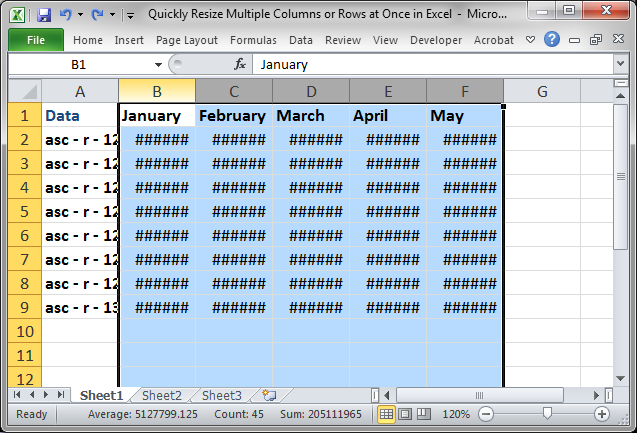
- Left-click the mouse button in the header between the columns or rows that you selected and drag the mouse to the left and right for columns and up and down for the rows to adjust the size of all of the selected columns at once.
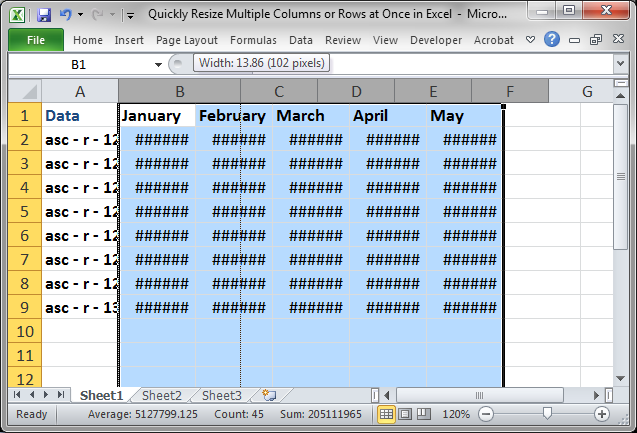
- That's it.
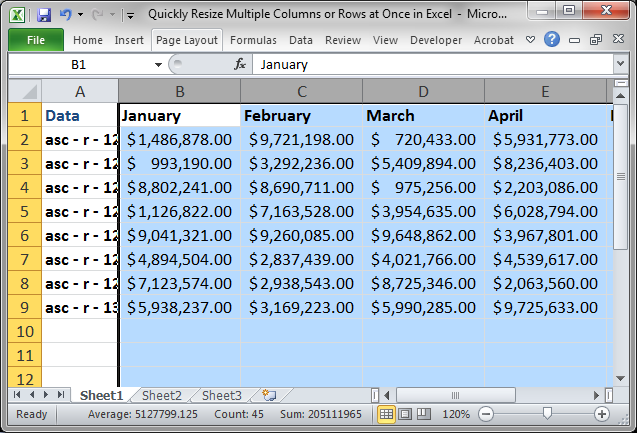
You can adjust the rows in the exact same way.
Notes
This may seem trivial, but it will save you a lot of time when dealing with large data sets, especially imported data or spreadsheets from other people.
Download the sample workbook that accompanies this tutorial so you can try this out.
Question? Ask it in our Excel Forum
Similar Content on TeachExcel
Display all Formulas at Once in Excel
Tutorial: How to view all of the formulas at once in Excel so that you can troubleshoot the spreadsh...
Tutorial: How to view all of the formulas at once in Excel so that you can troubleshoot the spreadsh...
Filter Data Sets on Multiple Columns with Multiple Criteria at Once in Excel - AutoFilter
Macro: This Excel macro allows you to filter a data set on multiple columns and criteria at once....
Macro: This Excel macro allows you to filter a data set on multiple columns and criteria at once....
Reverse Row or Column Order in a Worksheet
Macro: This macro reverses the order of a selected row or column in excel. It will completely rev...
Macro: This macro reverses the order of a selected row or column in excel. It will completely rev...
Custom Delete Rows in Excel
Tutorial: How to custom delete multiple rows at once in Excel. This allows you to check for as many...
Tutorial: How to custom delete multiple rows at once in Excel. This allows you to check for as many...
Print All Worksheets at Once in Excel
Tutorial: How to print all worksheets at once from Excel. This saves you the time of having to go to...
Tutorial: How to print all worksheets at once from Excel. This saves you the time of having to go to...
View Different Parts of a Worksheet at Once in Excel
Tutorial: View different sections of the same worksheet when the sections are far apart. This all...
Tutorial: View different sections of the same worksheet when the sections are far apart. This all...


