Check if Cell is Empty or Not in Excel
How to check if a cell is empty or is not empty in Excel; this tutorial shows you a couple different ways to do this.
Sections:
Check if a Cell is Empty or Not - Method 1
Check if a Cell is Empty or Not - Method 2
Check if a Cell is Empty or Not - Method 1
Use the ISBLANK() function.
=ISBLANK(A1)
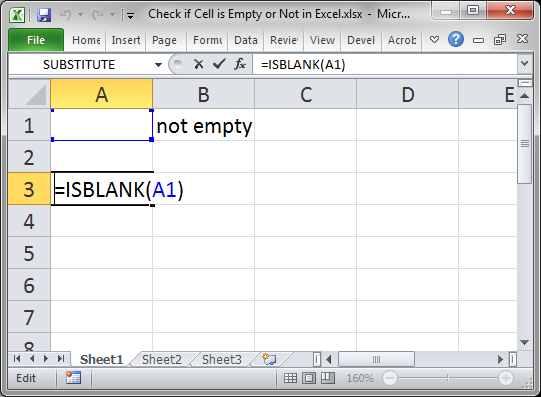
This will return TRUE if the cell is empty or FALSE if the cell is not empty.
Here, cell A1 is being checked, which is empty.
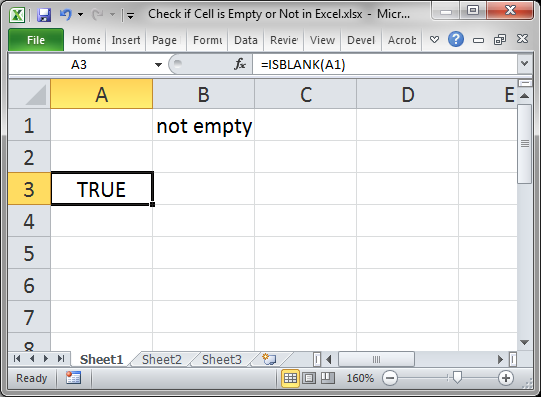
When the cell is not empty, it looks like this:
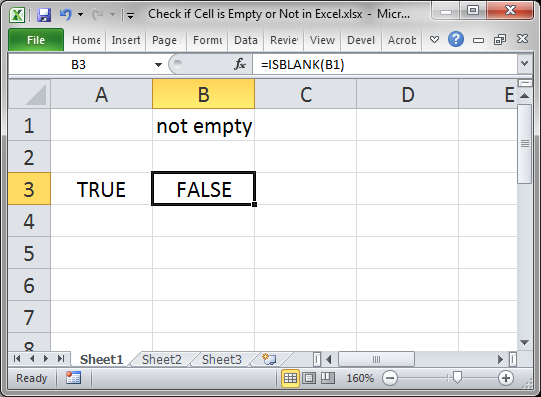
FALSE is output because cell B1 is not empty.
Reverse the True/False Output
Some formulas need to have TRUE or FALSE reversed in order to work correctly; to do this, use the NOT() function.
=NOT(ISBLANK(A1))
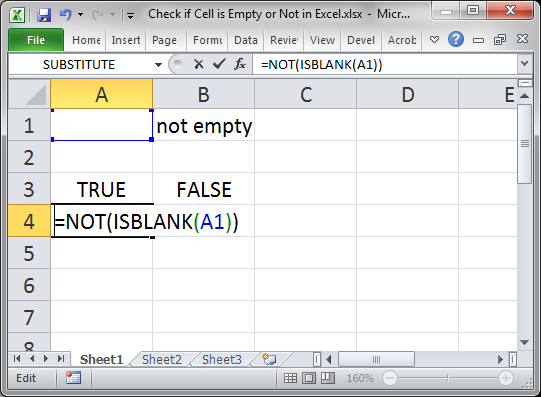
Result:
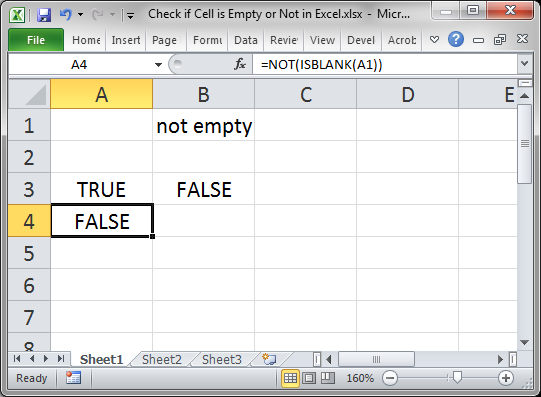
Whereas ISBLANK() output a TRUE for cell A1, the NOT() function reversed that and changed it to FALSE.
The same works for changing FALSE to TRUE.
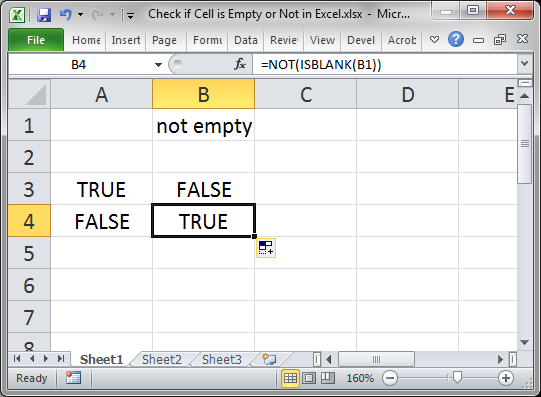
Check if a Cell is Empty or Not - Method 2
You can also use an IF statement to check if a cell is empty.
=IF(A1="","Empty","Not Empty")
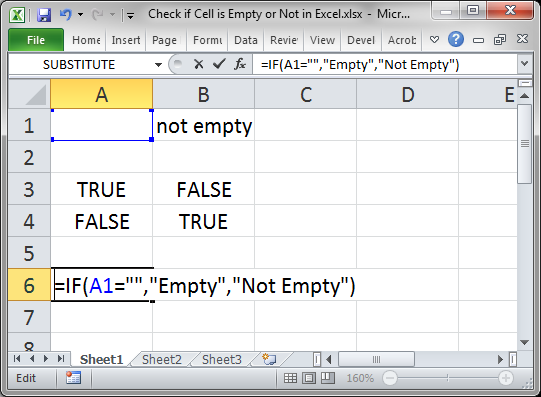
Result:
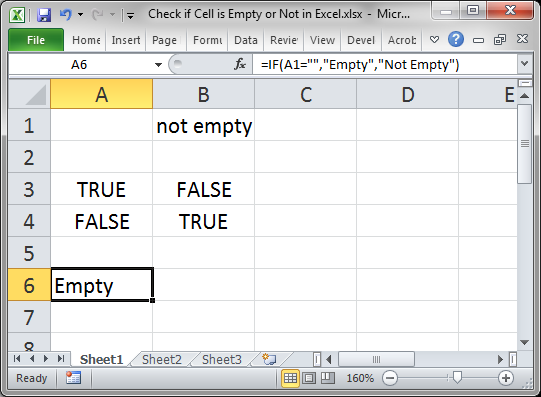
The function checks if this part is true: A1="" which checks if A1 is equal to nothing.
When there is something in the cell, it works like this:
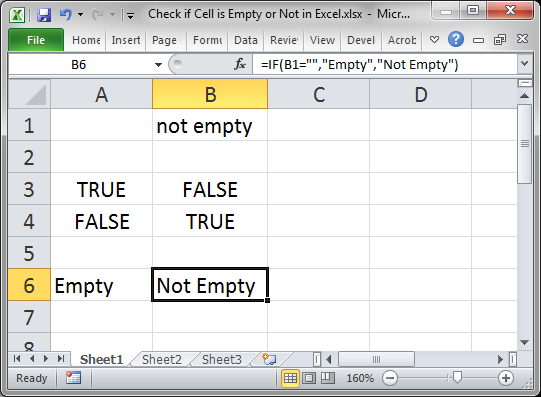
Cell B1 is not empty so we get a Not Empty result.
In this example I set the IF statement to output "Empty" or "Not Empty" but you can change it to whatever you like.
Reverse the Check
The example above checked if the cell was empty, but you can also check if the cell is not empty.
There are a few different ways to do this, but I will show you a simple and easy method here.
=IF(A1<>"","Not Empty","Empty")
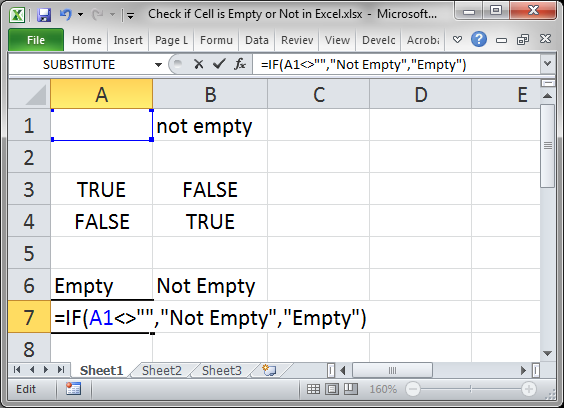
Notice the check this time is A1<>"" and that says "is cell A1 not equal to nothing." It sounds confusing but just remember that <> is basically the reverse of =.
I also had to switch the "Empty" and "Not Empty" in order to get the correct result since we are now checking if the cell is not empty.
Result:
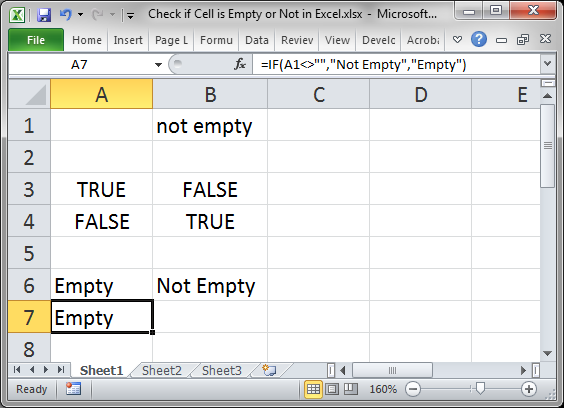
As you can see, it outputs the same result as the previous example, just like it should.
Using <> instead of = merely reverses it, making a TRUE become a FALSE and a FALSE become a TRUE, which is why "Empty" and "Not Empty" had to be reversed in order to still output the correct result.
Notes
It may seem useless to return TRUE or FALSE like in the first method, but remember that many functions in Excel, including IF(), AND(), and OR() all rely on results that are either TRUE or FALSE.
Checking for blanks and returning TRUE or FALSE is a simple concept but it can get a bit confusing in Excel, especially when you have complex formulas that rely on the result of the formulas in this tutorial. Save this tutorial and work with the attached sample file and you will have it down in no time.
Make sure to download the attached sample file to work with these examples in Excel.
Question? Ask it in our Excel Forum
Tutorial: VBA that checks if a cell is in a range, named range, or any kind of range, in Excel. Sec...
Tutorial: How to make complex formulas for conditional formatting rules in Excel. This will serve as...
Tutorial: This Excel tip shows you how to Sort Data Alphabetically and Numerically in Excel 2007. T...
Macro: This Excel macro automatically filters a set of data based on the words or text that are c...
Tutorial: Formulas to determine if the current cell is odd or even; this allows you to perform speci...
Tutorial: Formula to count how many times a word appears in a single cell or an entire range in Exce...


